Home
What is a Shortcut on my Home screen?
You can now fully configure your home screen by creating powerful shortcuts. Speed up many of your daily tasks and save a lot of time.
You are able to configure multiple shortcuts of the same issue type. Also shortcuts can be renamed or deleted by taping select and then taping on the rename or delete option on the bottom of the screen. Shortcuts can be move by long pressing and then moving them. | 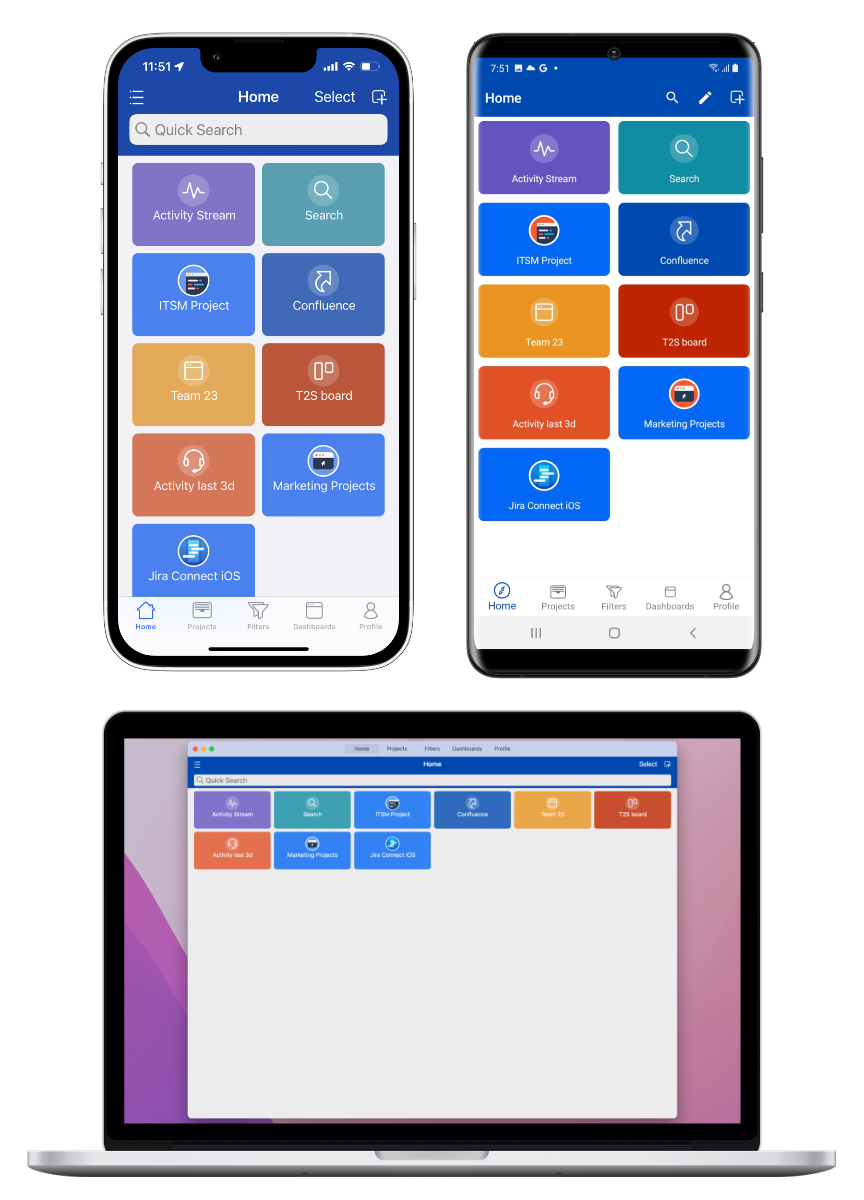 |
Available Shortcut Types
At the moment, there are about a dozen available Shortcut types. We will continue adding new ones over time.
Shortcut Icon | Shortcut Type | What is it for? | How to set it up? |
|---|---|---|---|
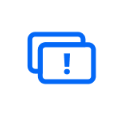 | Issue | Pin a frequently-used issue to your home screen for fast access. You can create as many issue short-cuts as you like. | |
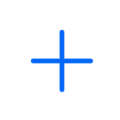 | Create Issue Template | Create a template for fast issue creation. Pre-configure project, issue type, and any field that you would like to pre-fill. When you create an issue just modify the fields that are different from your template. | |
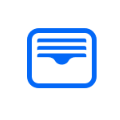 | Project | Create a project shortcut for often-used projects. Each shortcut is displayed with its project icon to make it easily recognizable. | |
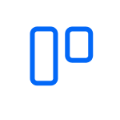 | Board | Fast access shortcut to any Agile board directly from the home screen. Most useful for frequently accessed boards. | |
 | Queue | Access a Jira Service Management Queue directly with one tap from your home screen instead of having to scroll to the list of available queues. | |
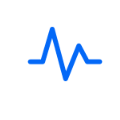 | Activity Stream | Create a custom activity stream and filter by attributes you need to see. You can filter each stream by issues, projects, activity, and issue types. | |
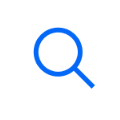 | Search | Preconfigure a basic or advanced search (JQL) with this shortcut. | |
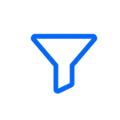 | Filter | Any previously created filter can be made accessible on the shortcuts home screen. | |
 | Scan | A scanner can be configured to scan supported codes (such as QR, Data matrix codes) and use the result for searching. | |
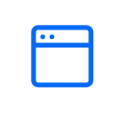 | Dashboard | Set up a dashboard shortcut to access frequently used dashboards. | |
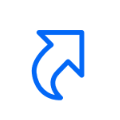 | External URL | Set up other web applications to access directly from your home screen. If you set this up for Atlassian Cloud applications, authentication will be handled for you. |
Tutorial Video
Watch this short Tutorial video to learn how to create and use some of the most common Shortcuts.
https://youtu.be/Av457XbHVCc
Differences between iOS, Mac, and Android
The user interface is very similar on both iOS, Mac, and Android devices. There are a few slight differences:
Quick search bar
iOS & Mac: is always visible and provides powerful quick search ability and searches through issues, projects, dashboards, filters, etc.
Android: the same powerful search is available by tapping on the magnifying glass icon
Tile editing
iOS & Mac
press & hold for rearranging of tiles
hit Select then press on a tile and press the trash can icon (single tile only)
Android
press & hold for rearranging of tiles
hit the Pencil icon then select the tiles you want to remove and press the trash can icon (multiple tiles)
Change display to list view
iOS & Mac: press the line icon on top left, press again to toggle back
Android: currently only tile layout is supported
Create Issue Template Shortcut
Android: coming soon. Please let us know if you have an immediate need for this.
