Jira Assets
Asset Management
We support Jira Assets. You can display and edit an Asset, can navigate through the hierarchy, scan a QR code associated with an Asset to either find it or select it as a field option. Watch our Video Tutorial.
Display and Edit Assets
To display an existing Asset, tab on the preconfigured Assets icon on the Home Screen (Home > Assets) or scan an associated QR code (Home > Scan). Also, the Quick Search includes now matching Assets objects. You can navigate through the Asset schema hierarchies. Once the Asset is displayed, most fields can be edited by taping on the field.
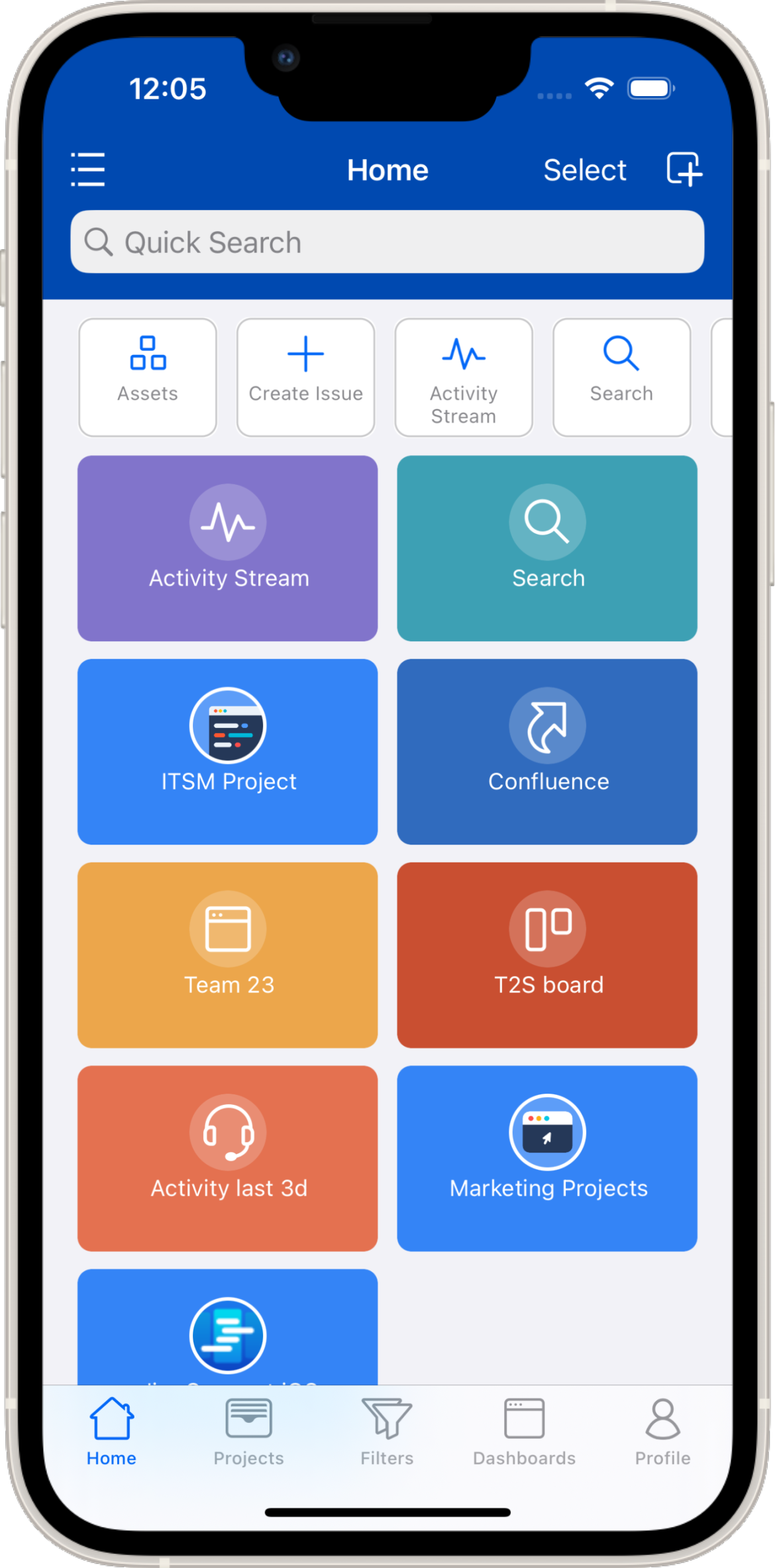
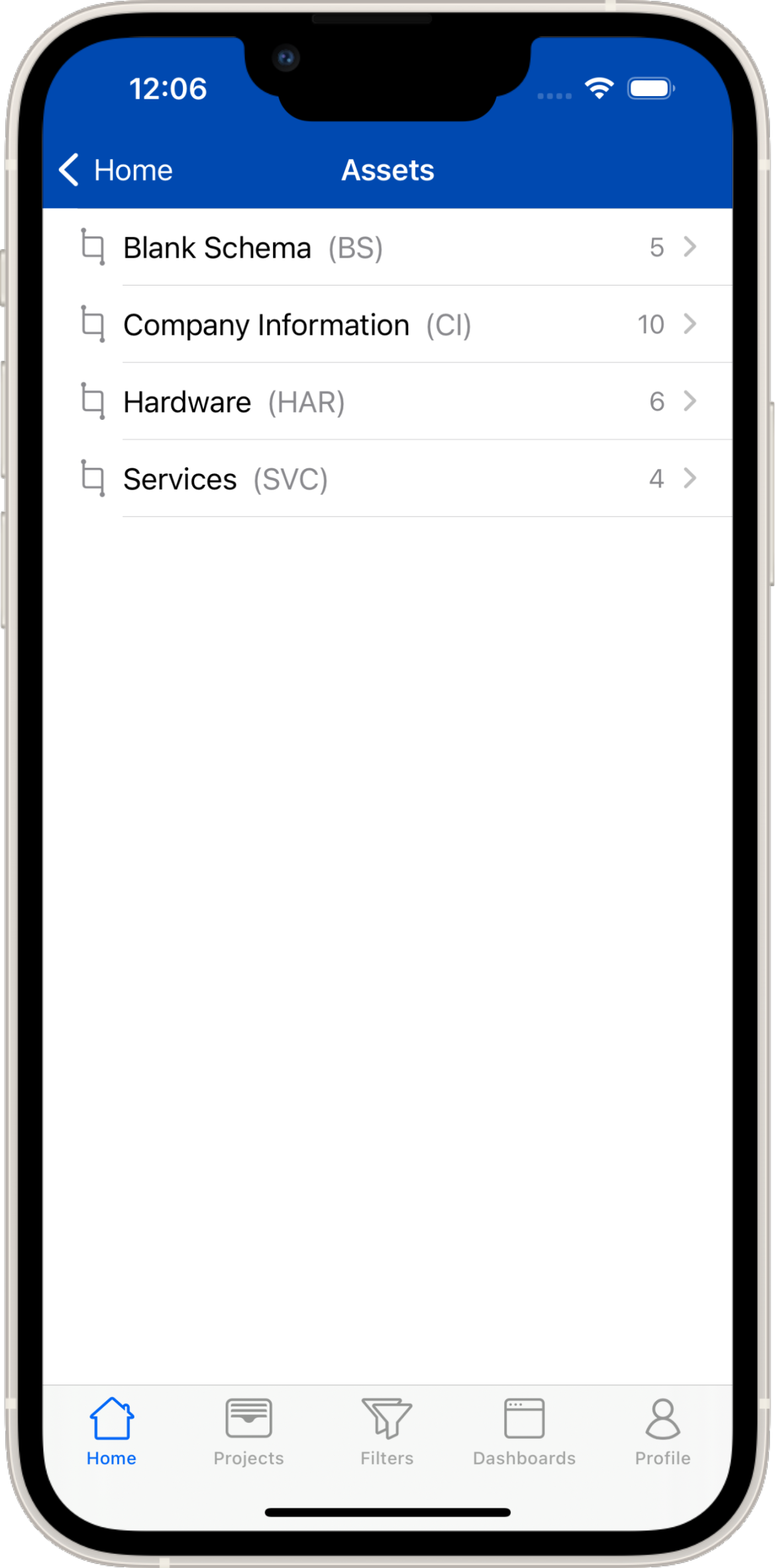
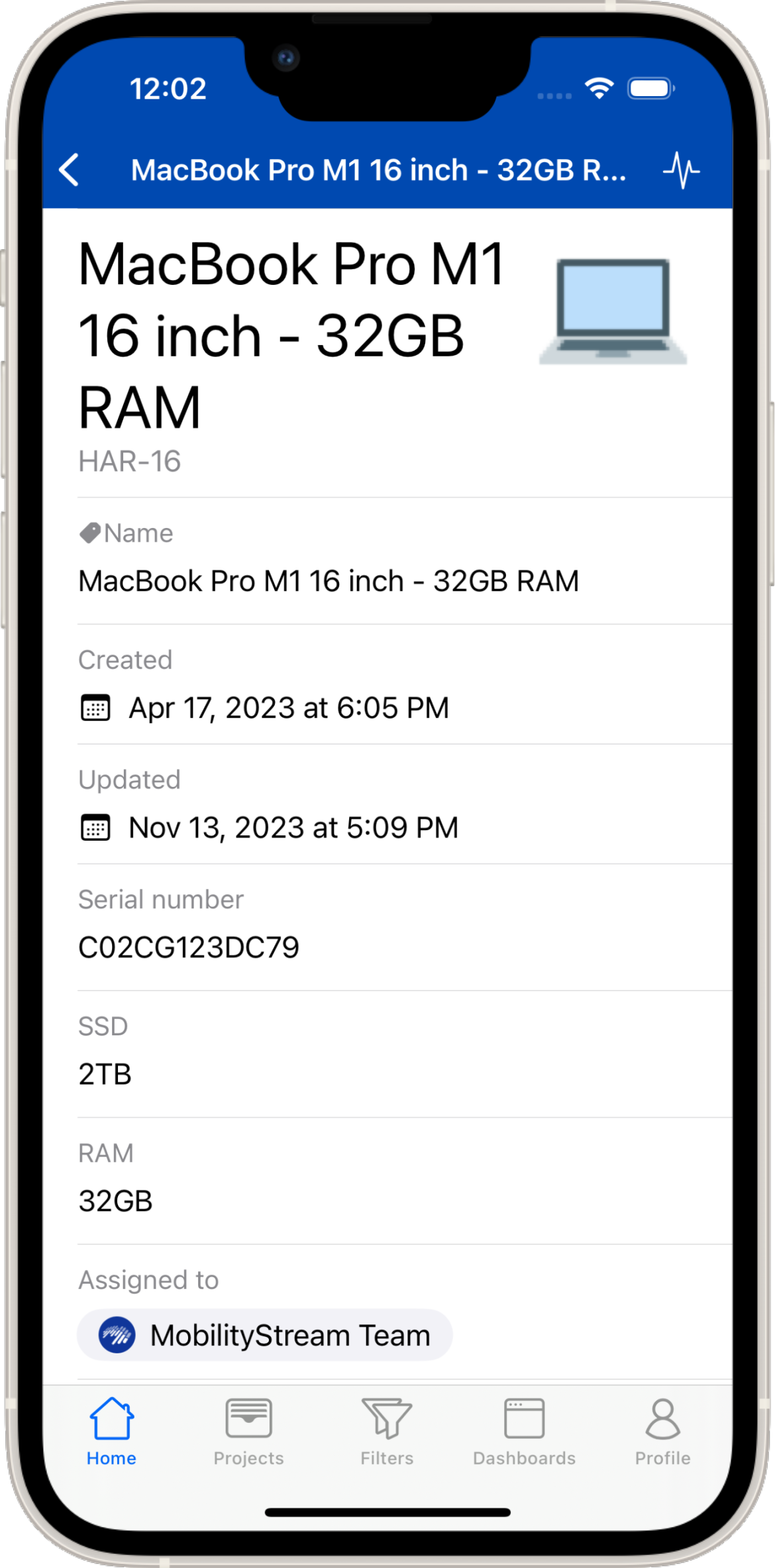
Select an Asset as a Field Option
When you have a field from Jira Assets defined on your Jira Request form it will display the field name. You can now select any option available in Assets through the dropdown field. If your Asset Management supports QR codes, you can simply scan the QR code and the correct Assets option will be selected.
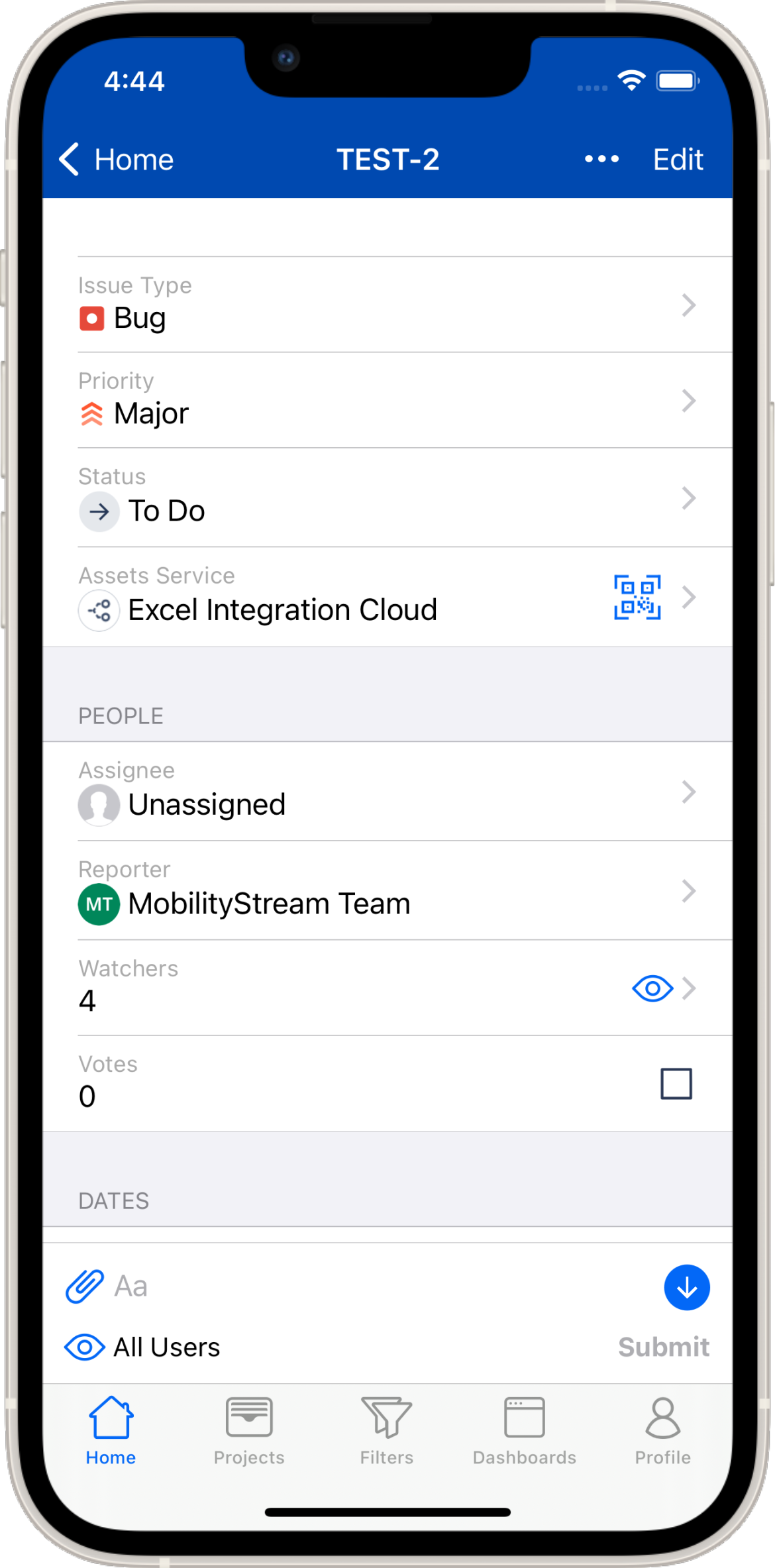
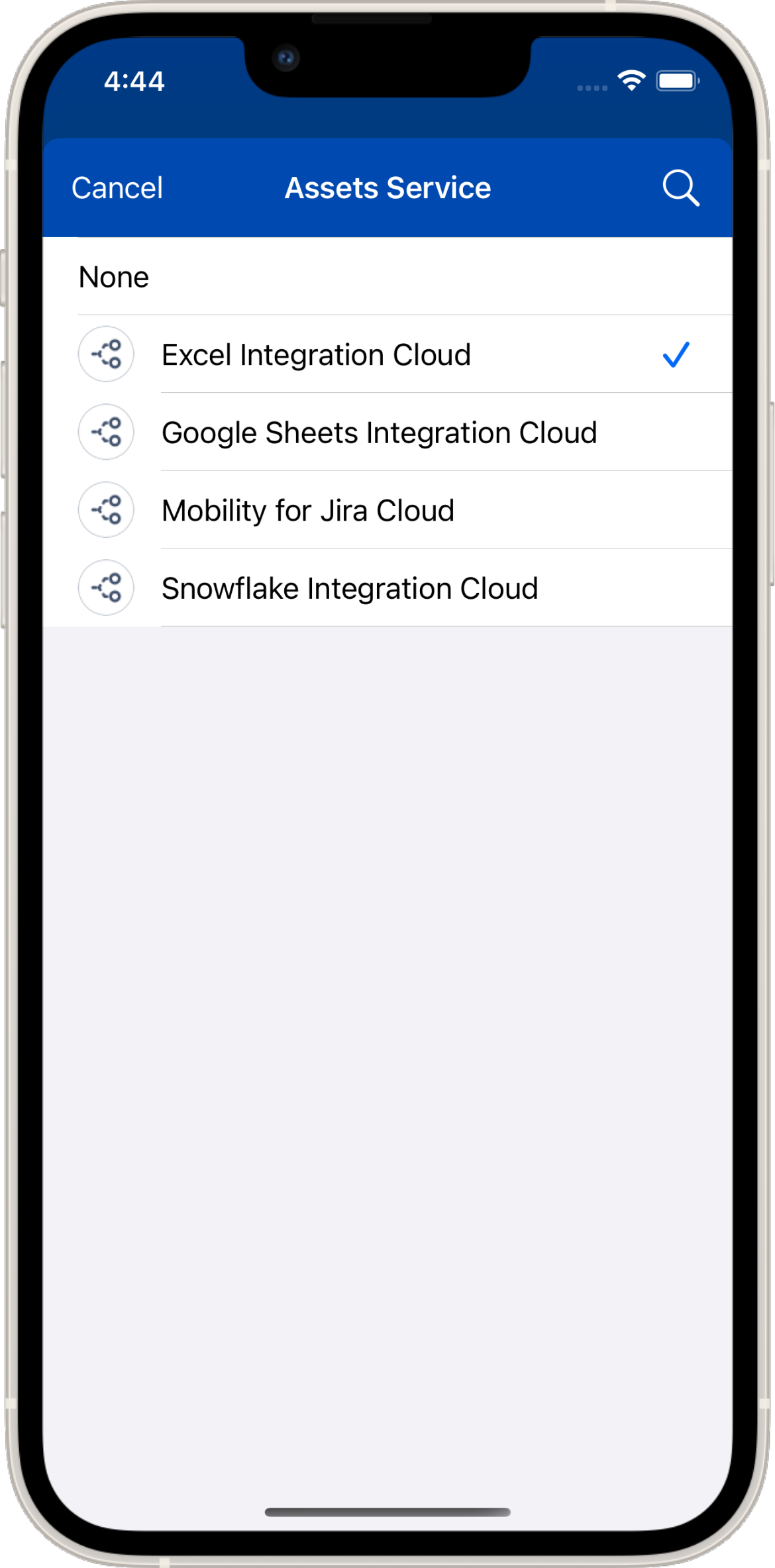
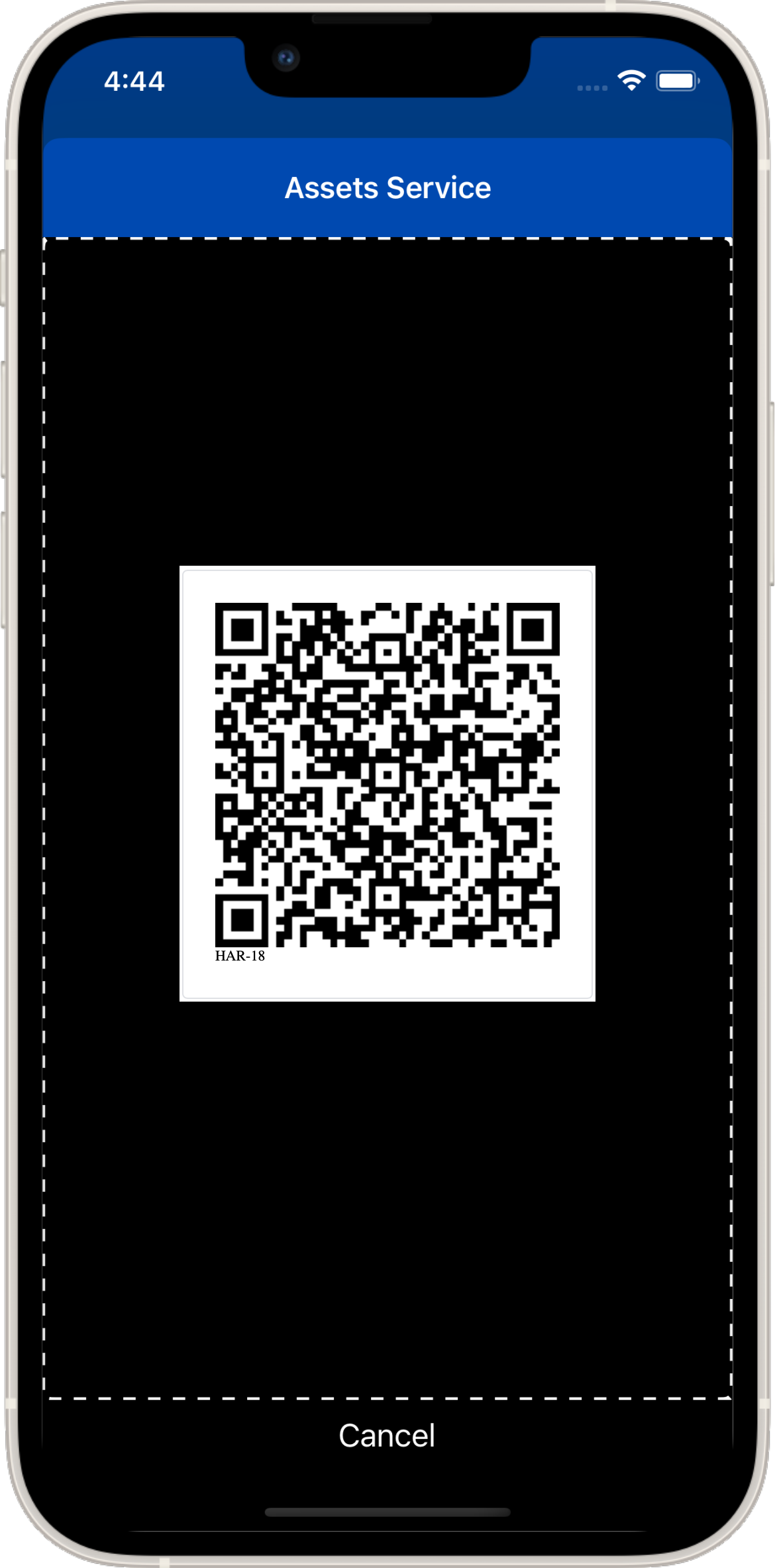
Work with Pre-existing Bar Codes
You might have objects that already come with pre-existing bar codes. Re-tagging all of these objects with the Jira Assets QR code might not be feasible or desired. The Mobility for Jira app allows you to work with your existing bar codes.
For each Jira Asset text field, you can invoke the bar code scanner by double taping on the field. When you tap the Scan Barcode option the camera scanner will come up and you can scan an existing bar code. The alpha-numeric representation of the bar code is saved in your text field. After you store it, it will be available for search.
Geolocation
You may want to track the location of an Asset object. This is easily possible with Mobility for Jira.
On iOS, you can tap on an Asset text field, then pick Select Location in the context menu. A map opens with the current location selected. You can change the location by moving the pin on the map. Once you are satisfied press Save. Latitude/Longitude values are stored in the text field. Each time the Asset is viewed in the app, a pin shows up next to the value to display the location on the map.
On Android, tap on the three dots on the right side of the field, then pick Map to enter the location.
Alternatively, your administrator can add #geo to the description of the Asset field. Each mobile users now sees a location pin next to this field and can enter current location information by pressing the pin without have to go to the context menu.
