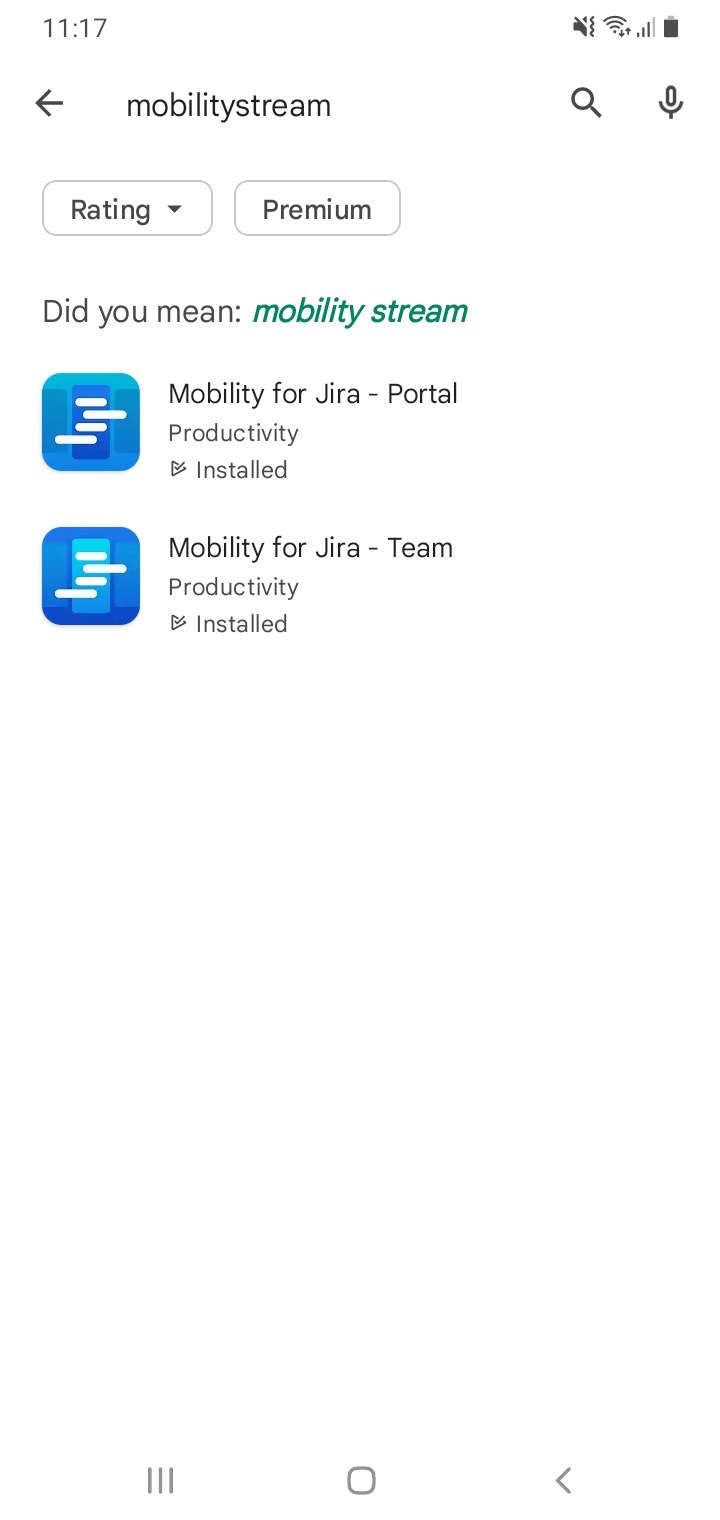Installation
Overview
This page describes how to install the Mobility for Jira add-on for Jira Datacenter and Jira Cloud. It also shows how to install the corresponding apps on iOS and Android devices. The Team and Portal edition apps require the add-on to be install on your Jira Datacenter or Cloud instance. Besides managing the license for all your users, the add-on is also providing advanced functionality such as security and push notifications. Apps can also be pushed by your MDM system so that not every user has to install it individually.
Install Add-On on Jira Datacenter (Administrator)
- Log in to Jira Datacenter as a Jira Administrator
- Select Settings from the top left (cog wheel)
- Click on the Manage Apps menu entry
- Enter mobility into the search box and hit enter
- Select either Free trial or Buy now button on the Mobility for Jira entry
- Confirm app installation by pressing Accept & install
- After installation you are redirected to MyAtlassian to get a trial license by pressing Get license
- On MyAtlassian agree to the terms of use and press Generate License
- Apply the generated license to your Jira Server
- When the license has been generated you can press Apply License to copy it automatically.
- Alternatively copy/paste it manually into the License key field found at >Jira Administration>Manage apps>Mobility for Jira.
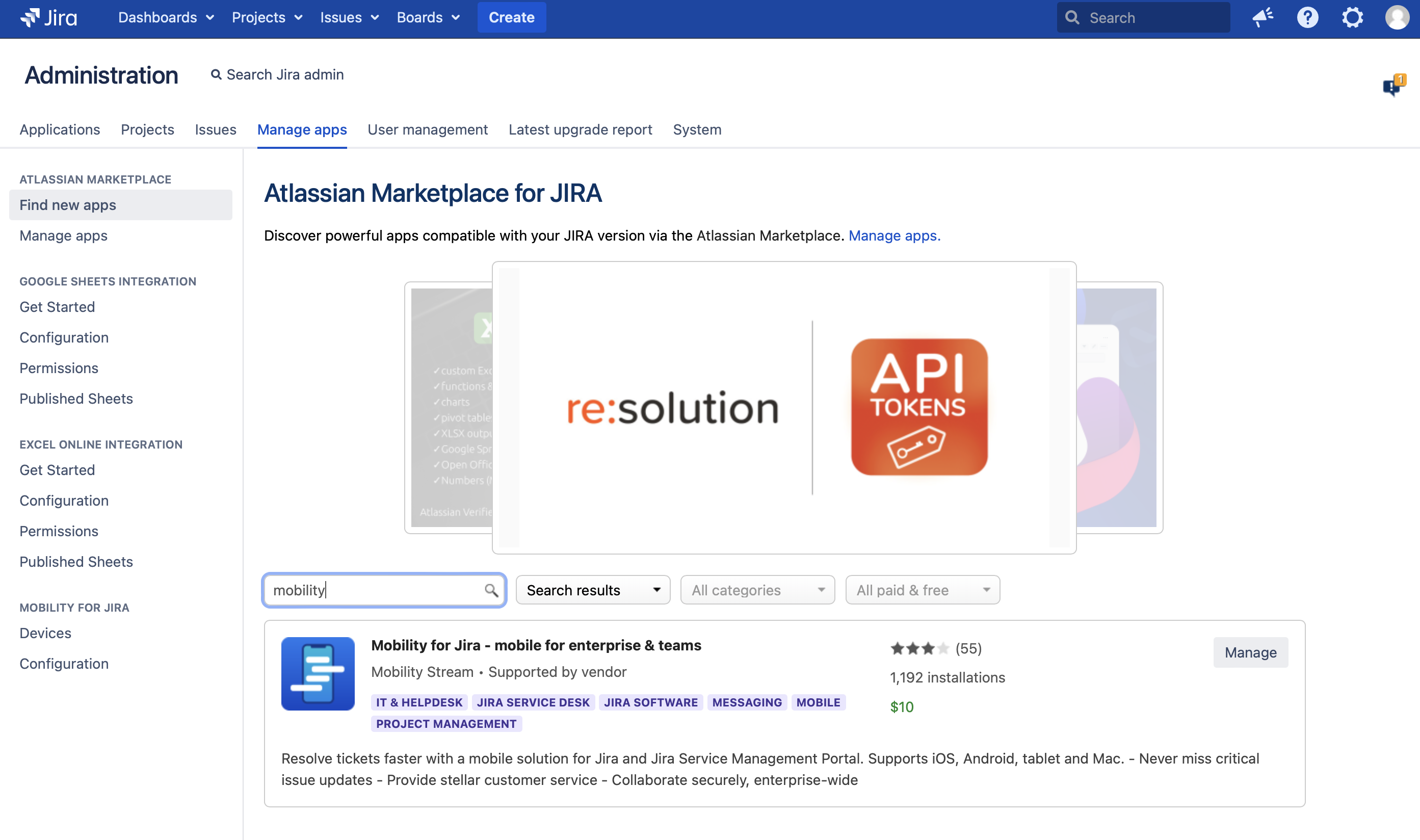
Install Add-On on Jira Cloud (Administrator)
- Log in to Jira Cloud as a Jira Administrator
- Select Apps (from the top menu)
- Then select Explore more apps from the menu, and enter mobilitystream into the search box and hit enter
- Select the Mobility for Jira listening
- Press the Try it free button on the top right side of the listing
- A new screen will load on which you can confirm by hitting the Start trial button
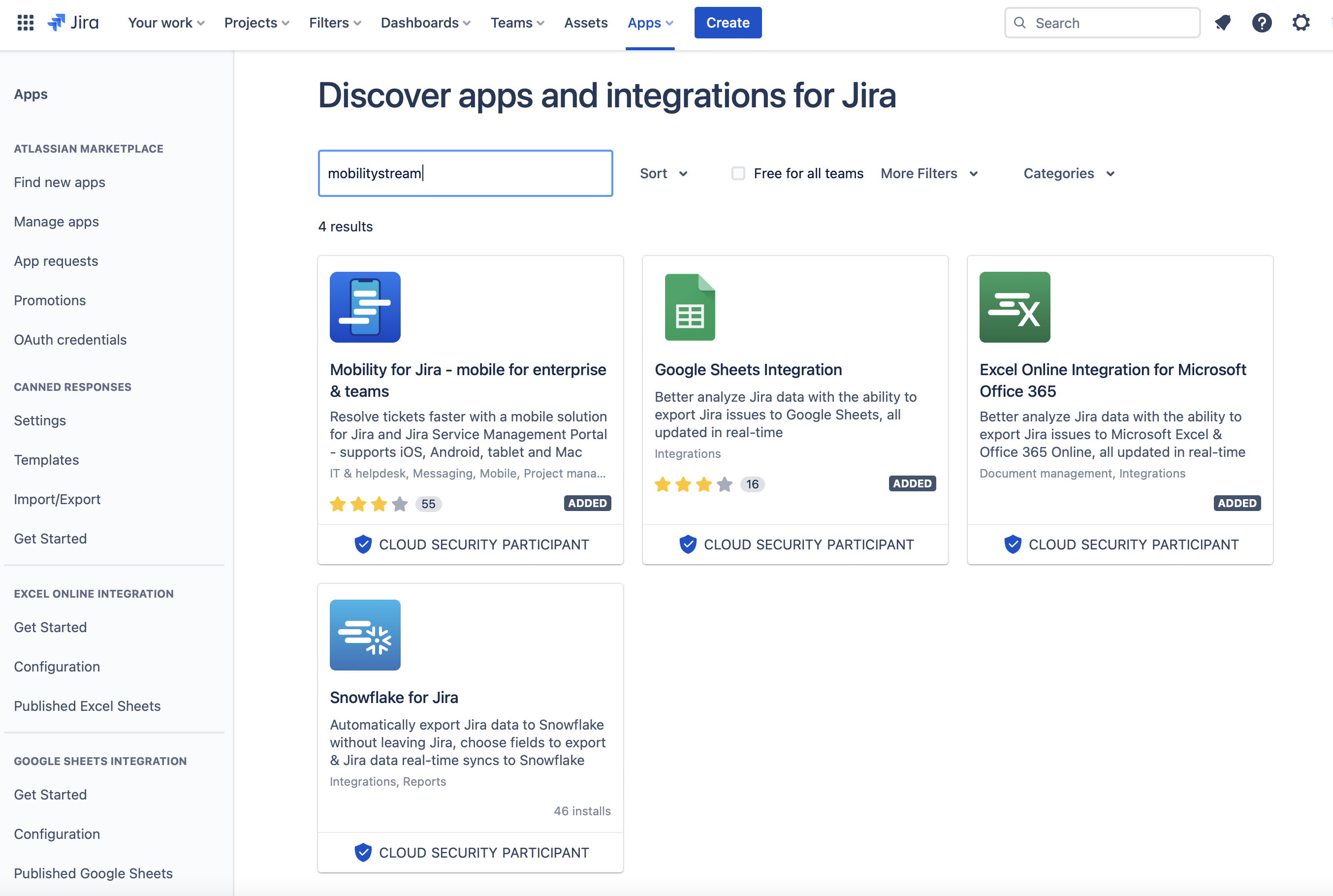
Install App on iOS Device (User)
- On your iPhone or iPad open the Apple App Store app
- Tap the Search button (bottom right)
- Enter mobilitystream into the search field
- Install the correct App
- If you are a Jira user, administrator, or JSD agent, scroll to Mobility for Jira - Team and tap the Get button
- If you are a Jira Service Management Portal user, scroll to Mobility for Jira - Portal and tap the Get button
- After the installation open the application
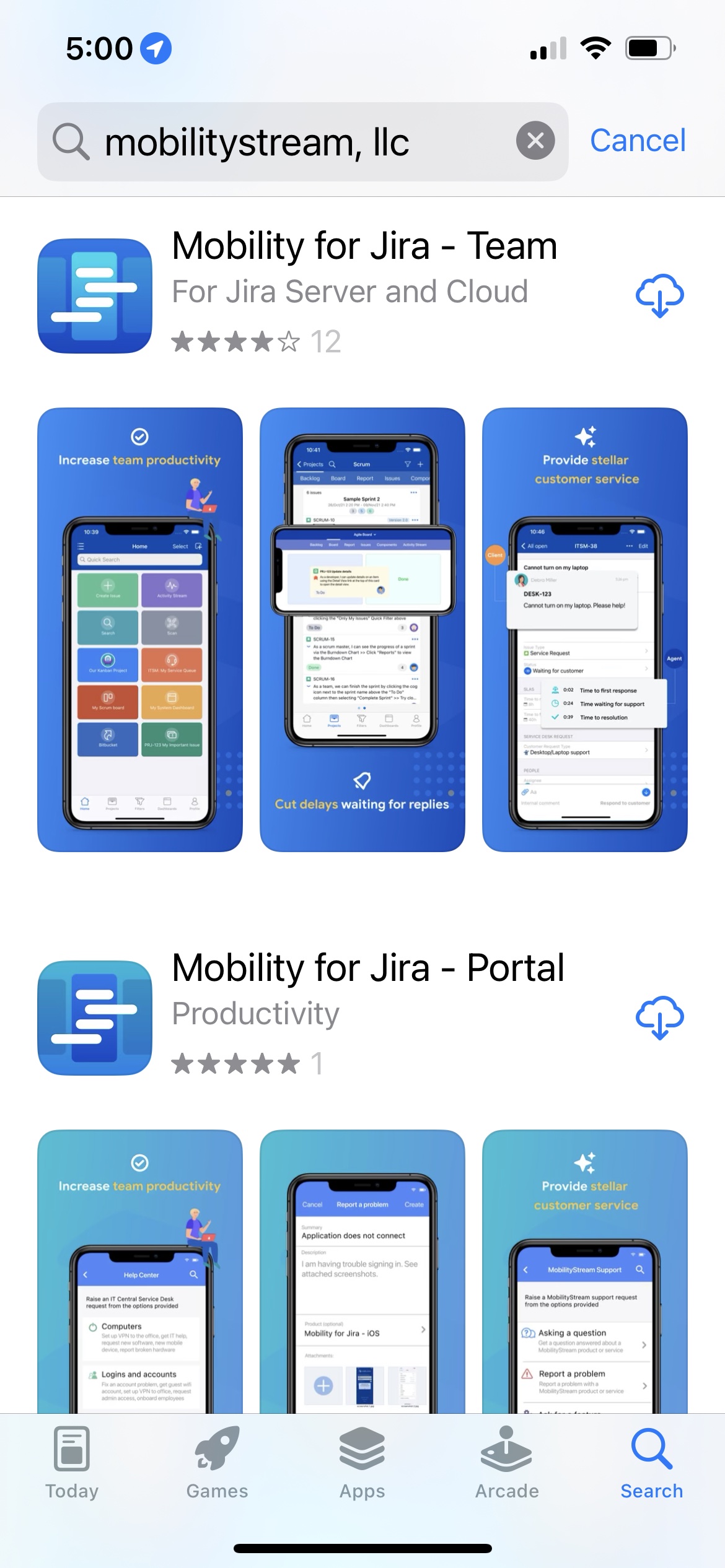
Learn how to enable Push Notifications
Install App on Android Device (User)
- On your Android device open the Google Play Store app
- Type into the search bar mobilitystream
- Install the correct App
- If you are a Jira user, administrator, or JSD agent, scroll to Mobility for Jira - Team and tap the row
- If you are a Jira Service Management Portal user, scroll to Mobility for Jira - Portal and tap the row
- Hit the Install button to download and install the app
- After the installation open the application