How do I create a time-in-status or time-by-person report?
Jira shines with its flexibility to define workflows and statuses. It is often required to create reports that show how long Jira issues remain in a status or with a specific person. Unfortunately Jira doesn’t provide this capability natively and purchasing a add-on just for that simple reporting use case seems overkill. Don’t worry, you can very easily create such reports with our add-on.
Select all issues you want to have included in your report - for example you can do that by selecting a filter in Jira or using JQL or Basic Search
One you have all your issues selected, go to Apps > Excel Online
Under Additional Worksheets select Status and export your issues to Cloud (Export to cloud option) or Download (Download option) them
Open the Excel sheet, go to the Status tab
Create a Pivot Table and select all columns
Drag Status Changed From to the Rows area, drag Time in “From” Status (Minutes) to the Values area and select Average
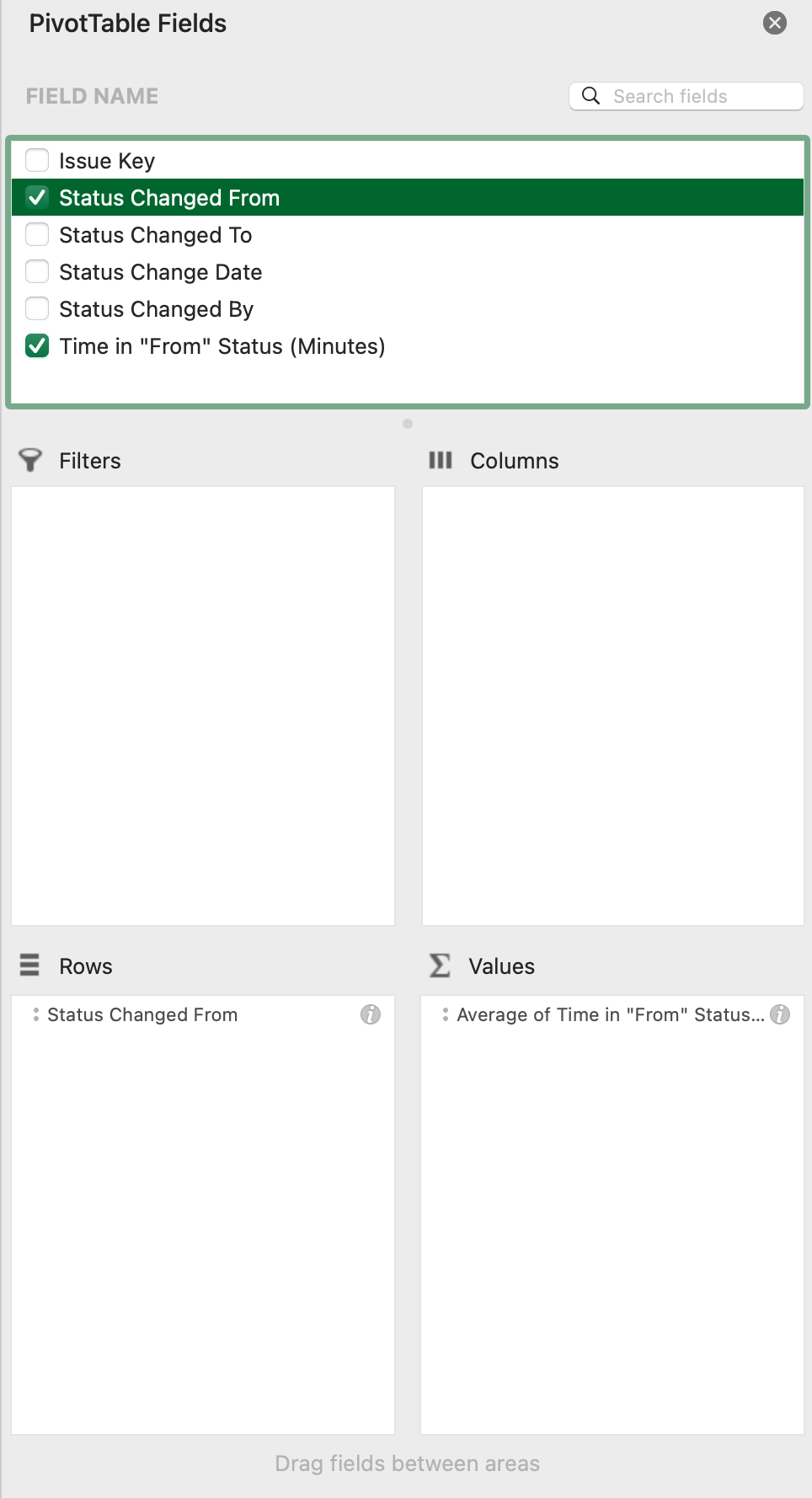
Simple Pivot table configuration
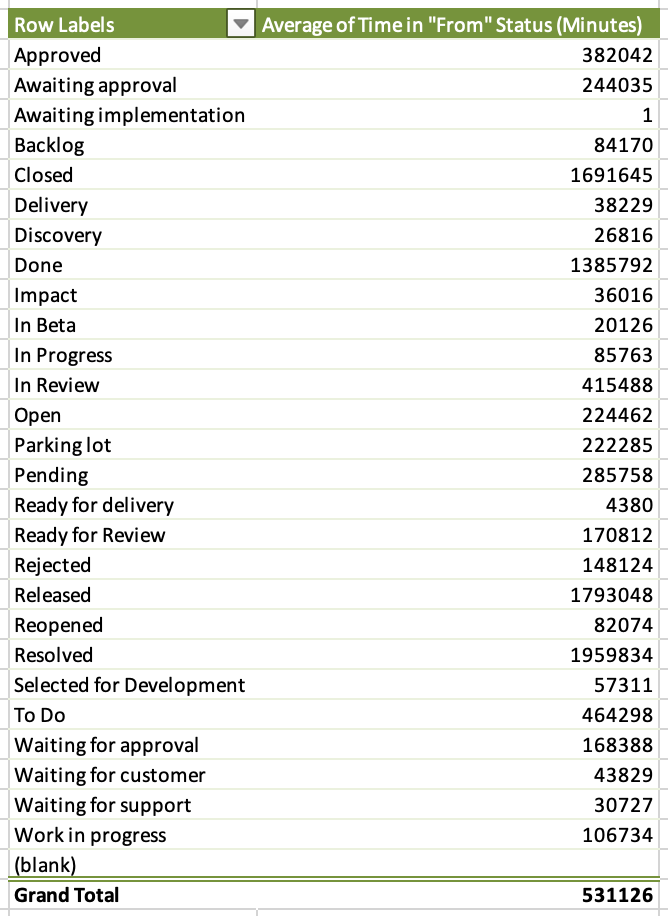
Simple time-in-status report
If you want to show the average by issue, additionally drag Issue Key into the Columns area
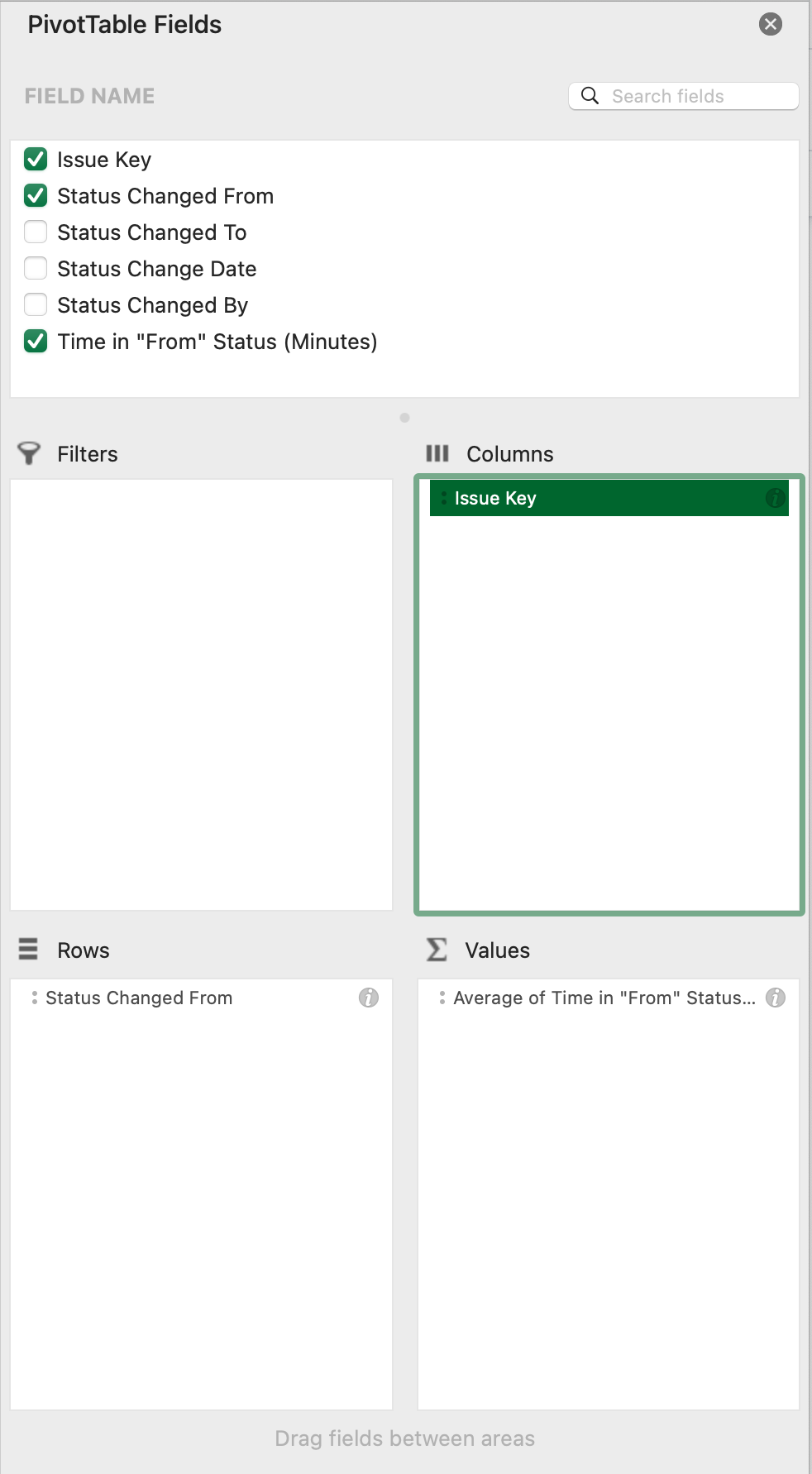
Pivot table configuration slicing by issue key
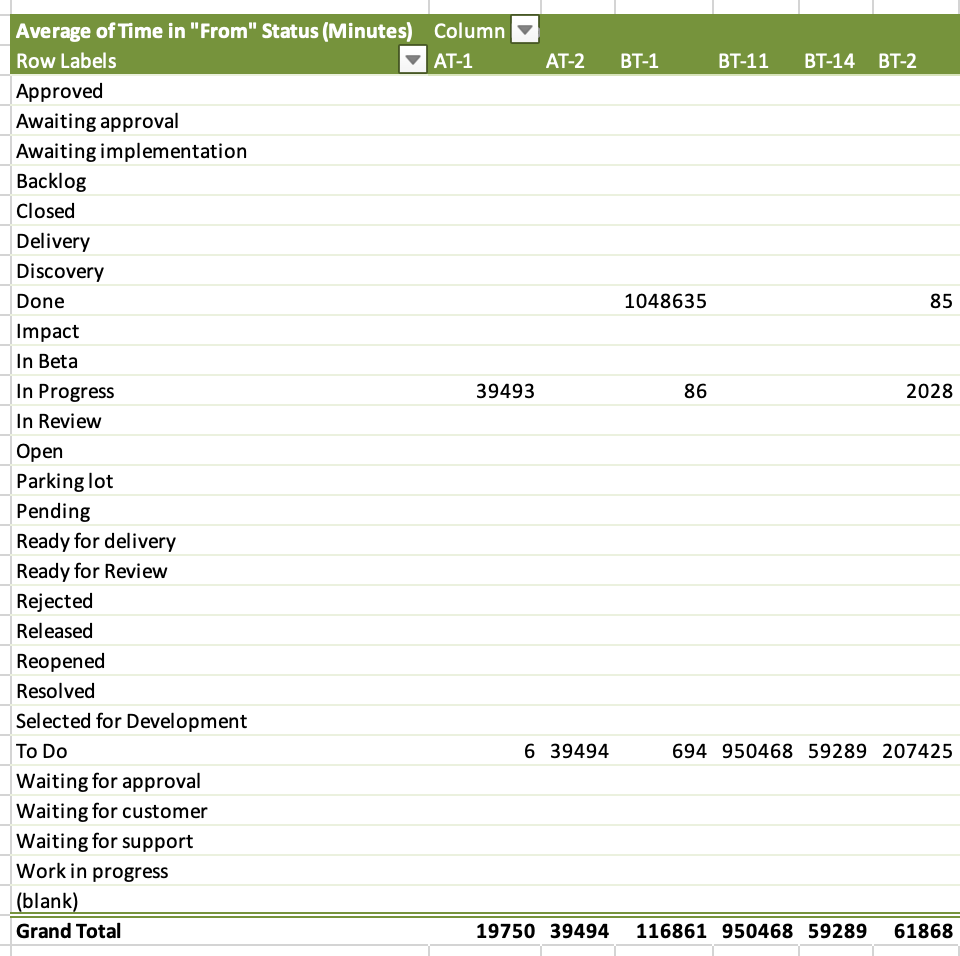
Average time-in-status by issue report
You can create any additional combination and also combine this data with the changelog tab, which provides the full issue history.
If you rather want to see hours or days in the report, simply add an additional column to the raw data and divide the minutes by 60 or 1440. Use this new column as input for your pivot table.
