Installation
The Fabric Integration Jira app lets you effortlessly export an issue list from issue searches to Microsoft Fabric. Follow the installation instructions below.
Install the Jira App
- Log into your Jira instance as an admin.
- Click the gear icon and choose Apps, then choose Explore Apps on the left. The Find new apps screen loads.
- Locate Fabric Integration.
- Click Free trial to download and install your app.
- You're all set! Click Close in the Installed and ready to go dialog.
Configure a new Microsoft app
- Sign in to the Microsoft Entra admin center as at least an Application Developer.
- From the admin center landing screen, choose App registrations on the left, then click New registration at the top.
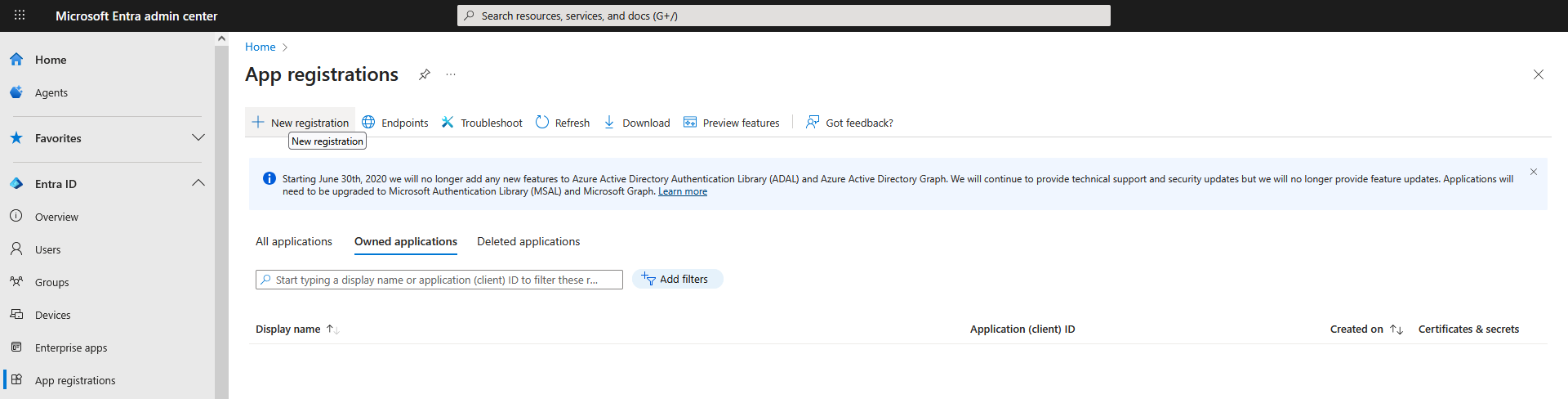
- Provide a meaningful name for your new application, tick the appropriate radio button for your use case in the Supported account types section, and then click the Register button at the bottom of the screen.
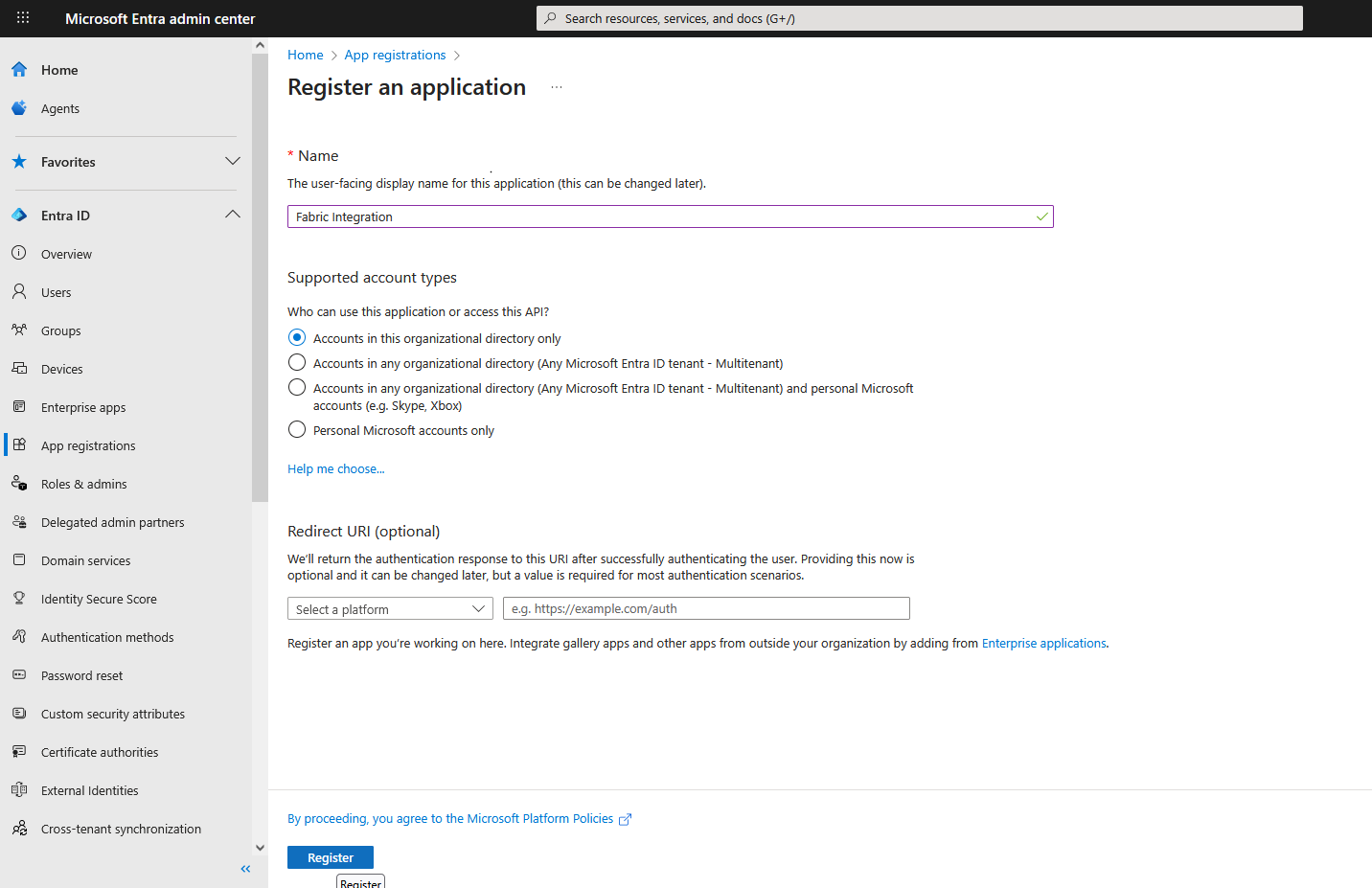
- After successful registration, you will be taken to the new app's management screen:
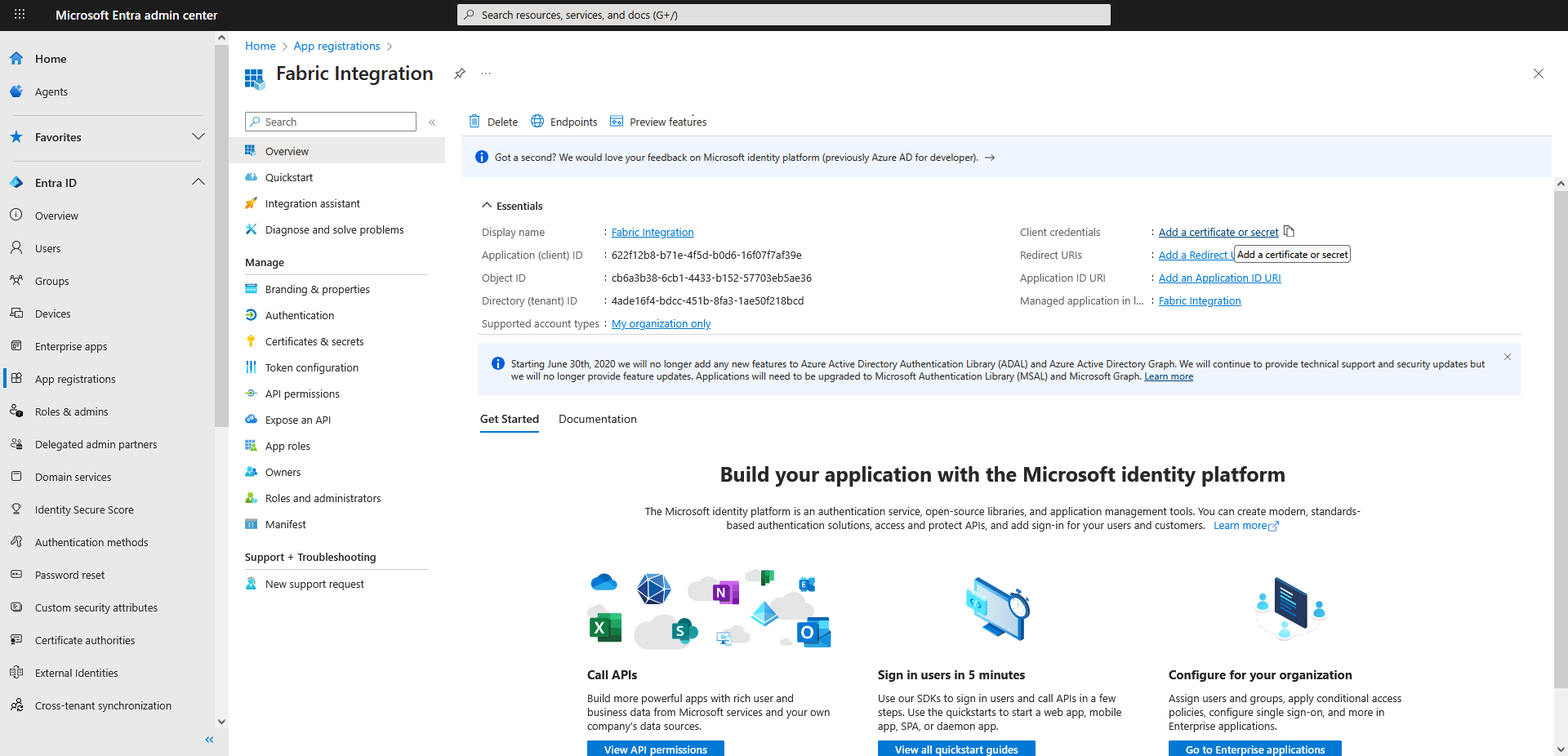
- Copy the Application (client) ID and Directory (tenant) ID values from this screen to use for the Jira app configuration later.
- From the management screen, click Add a certificate or secret, then select Client secrets and click the New client secret button.
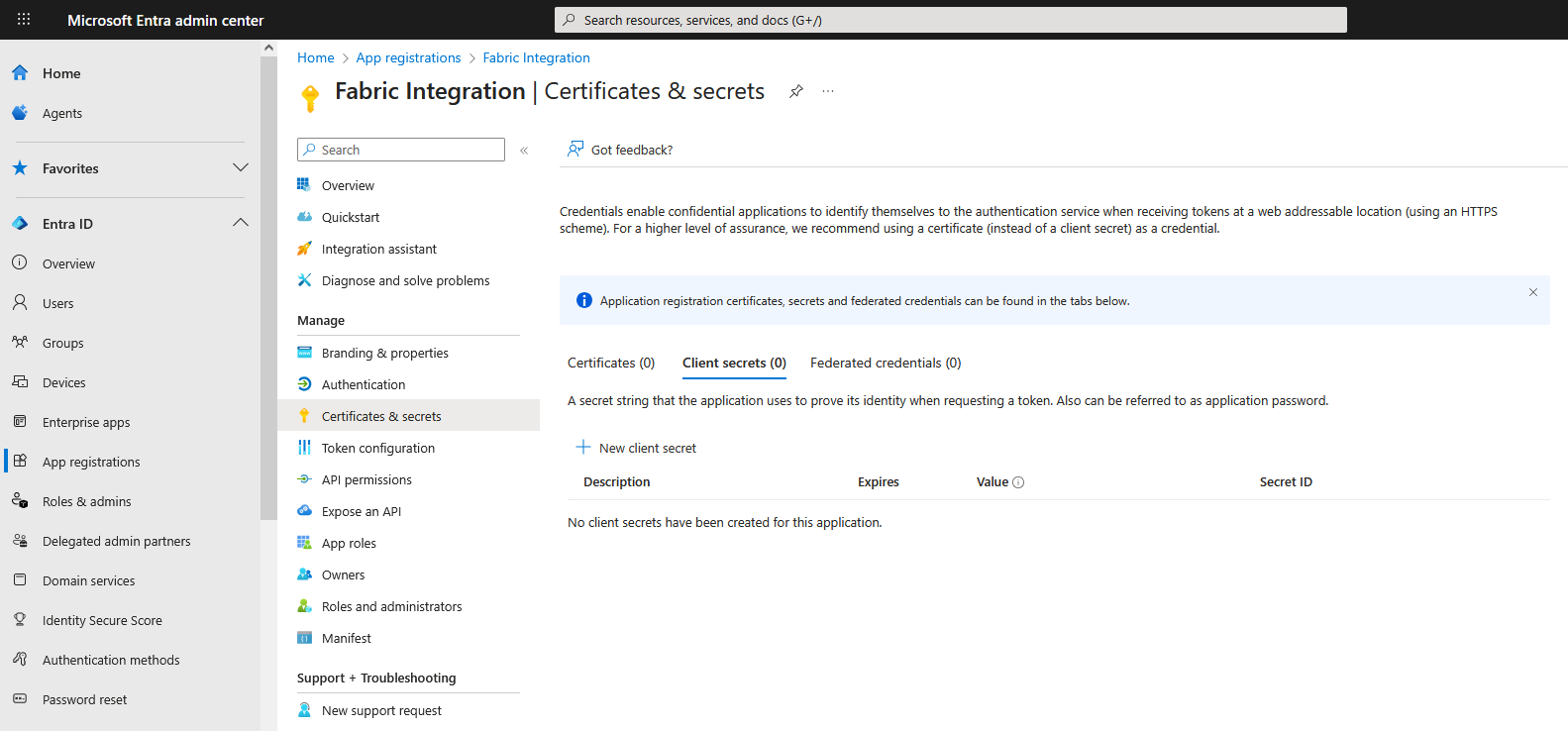
- Provide a description and expiration for your app's new client secret, then click the Add button at the bottom of the screen. The screen will refresh to show the new client secret.
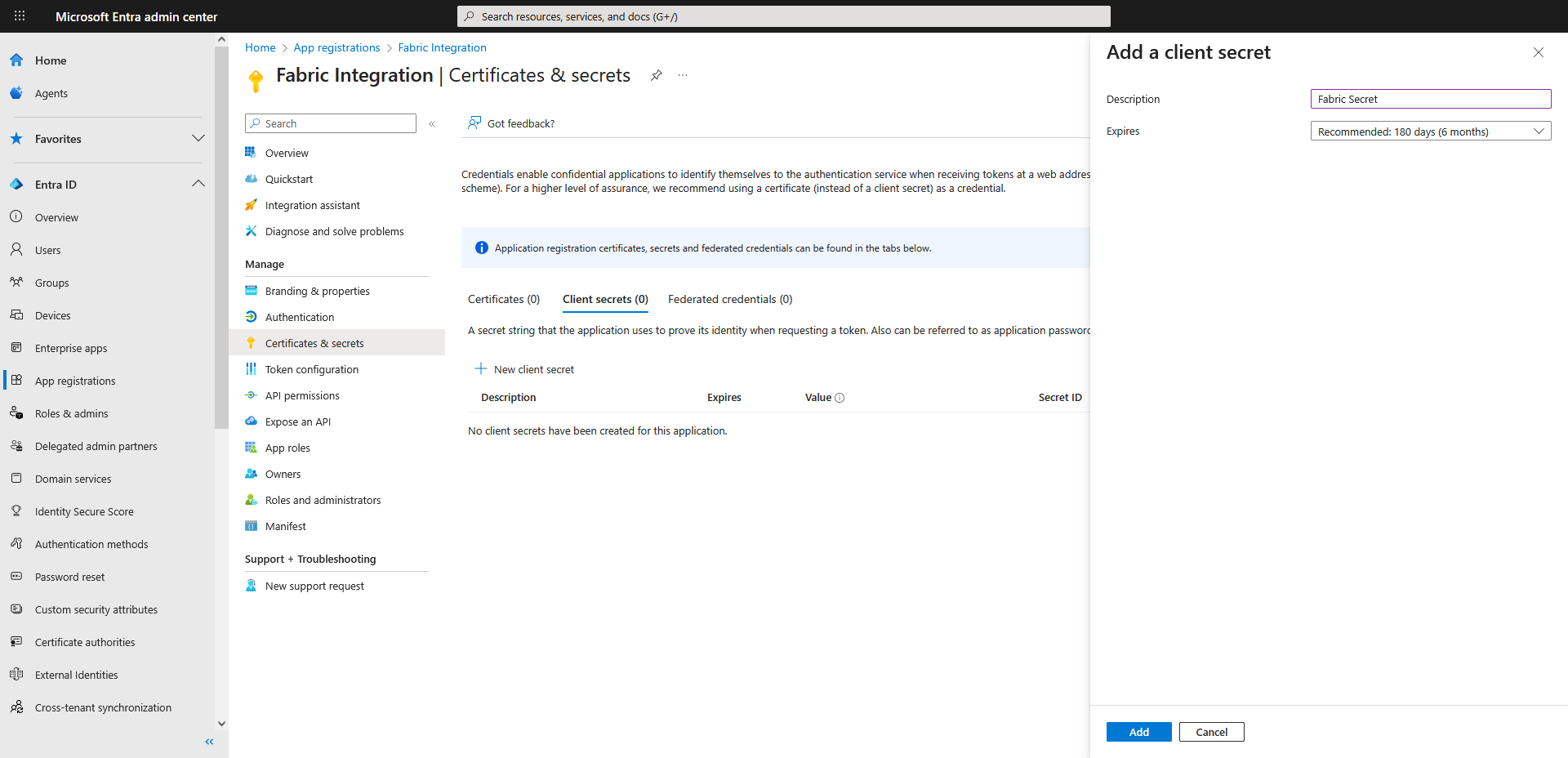
- Copy the Value shown on this screen for the new client secret to use for the Jira app configuration later.
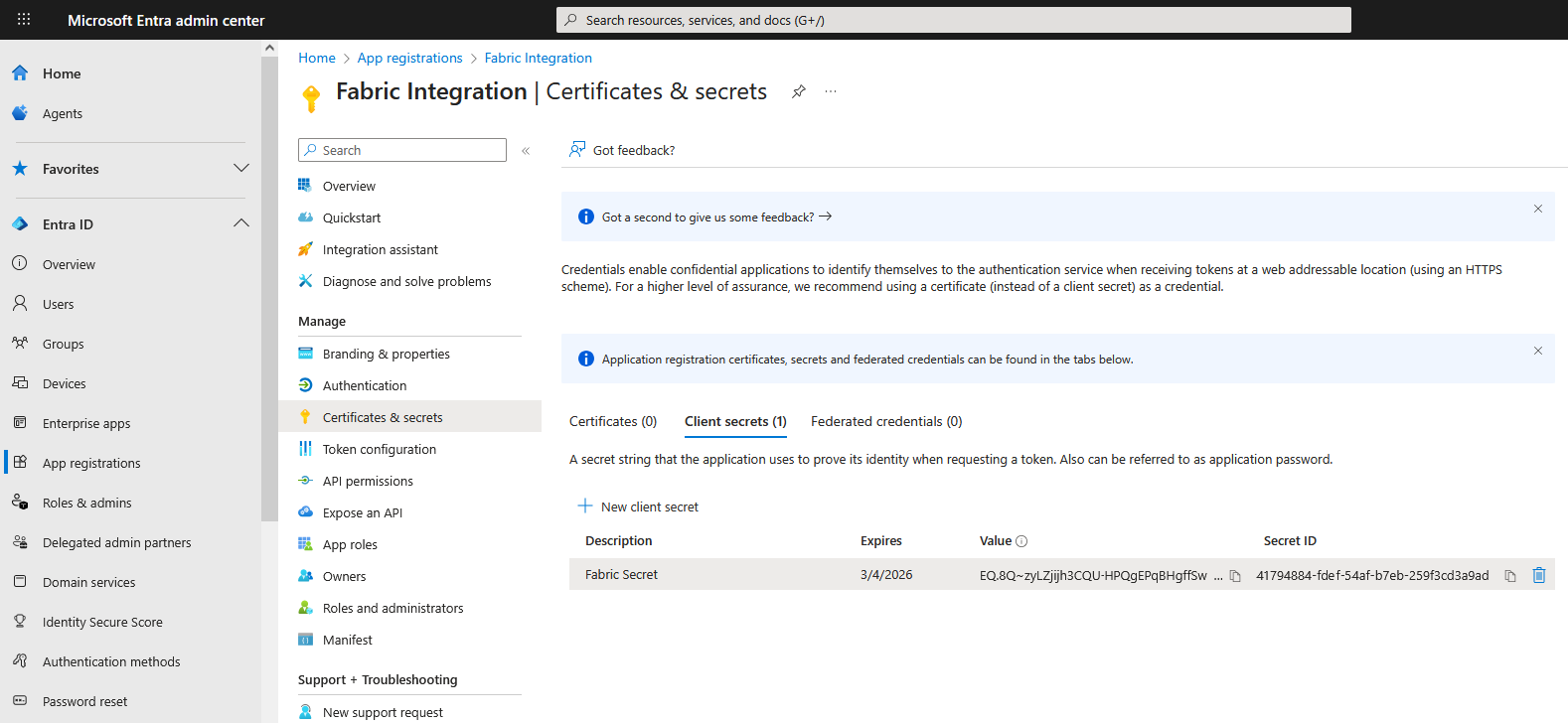
- From the management screen's Manage menu, choose API permissions.
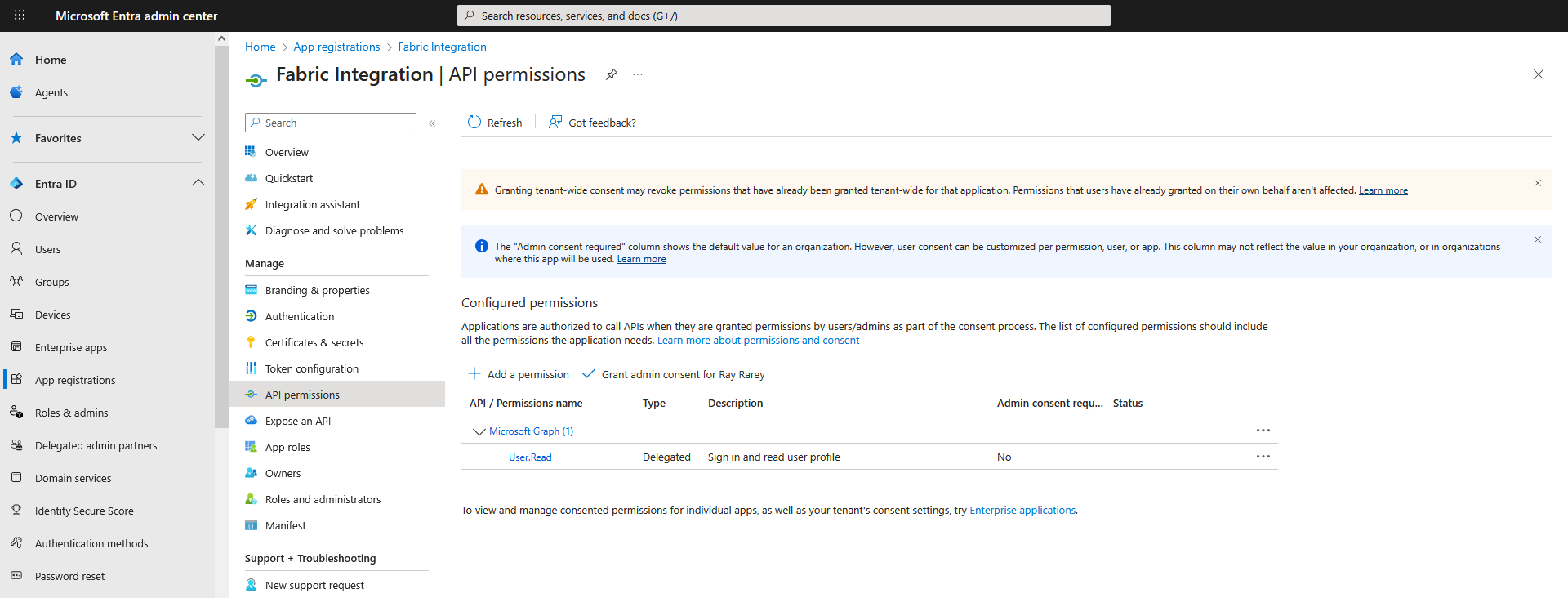
- Click the Add a permission button and choose the Power BI Service card.
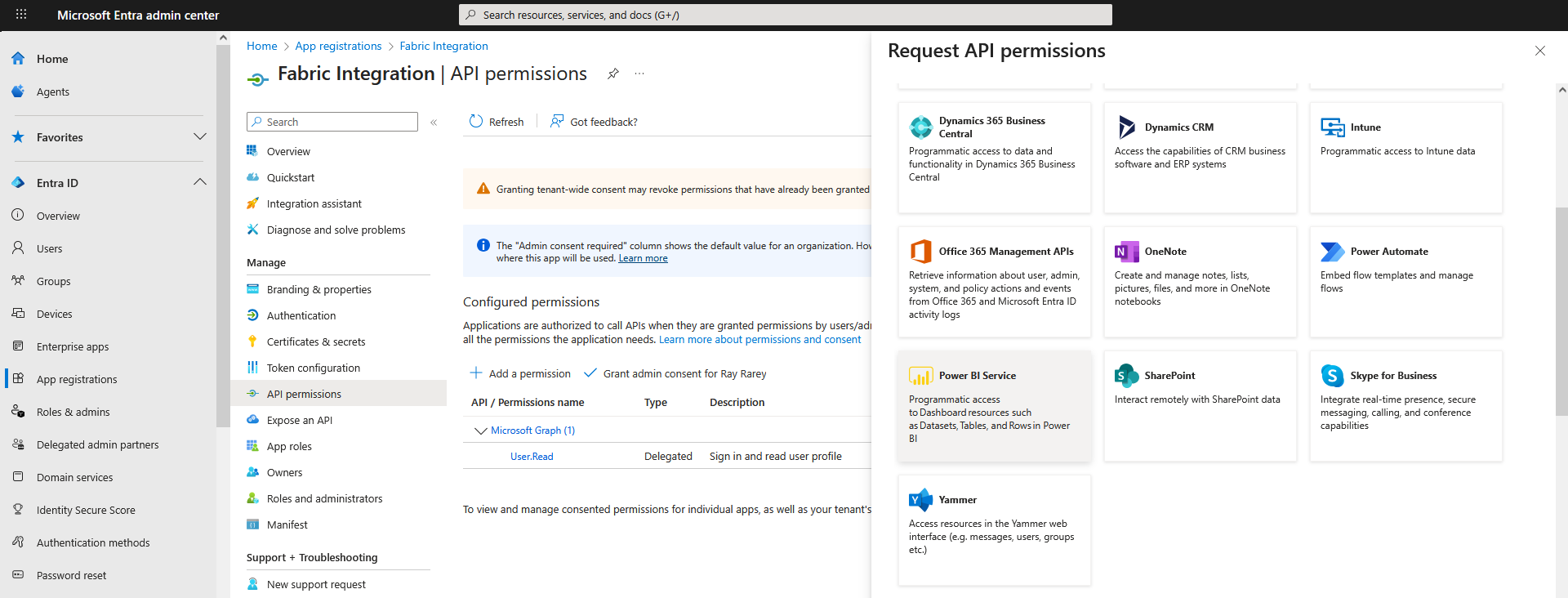
- Click the Delegated permissions card, then search for and add the following permissions:
- Connection.Read.All
- Item.Read.All
- Warehouse.Read.All
- Workspace.Read.All
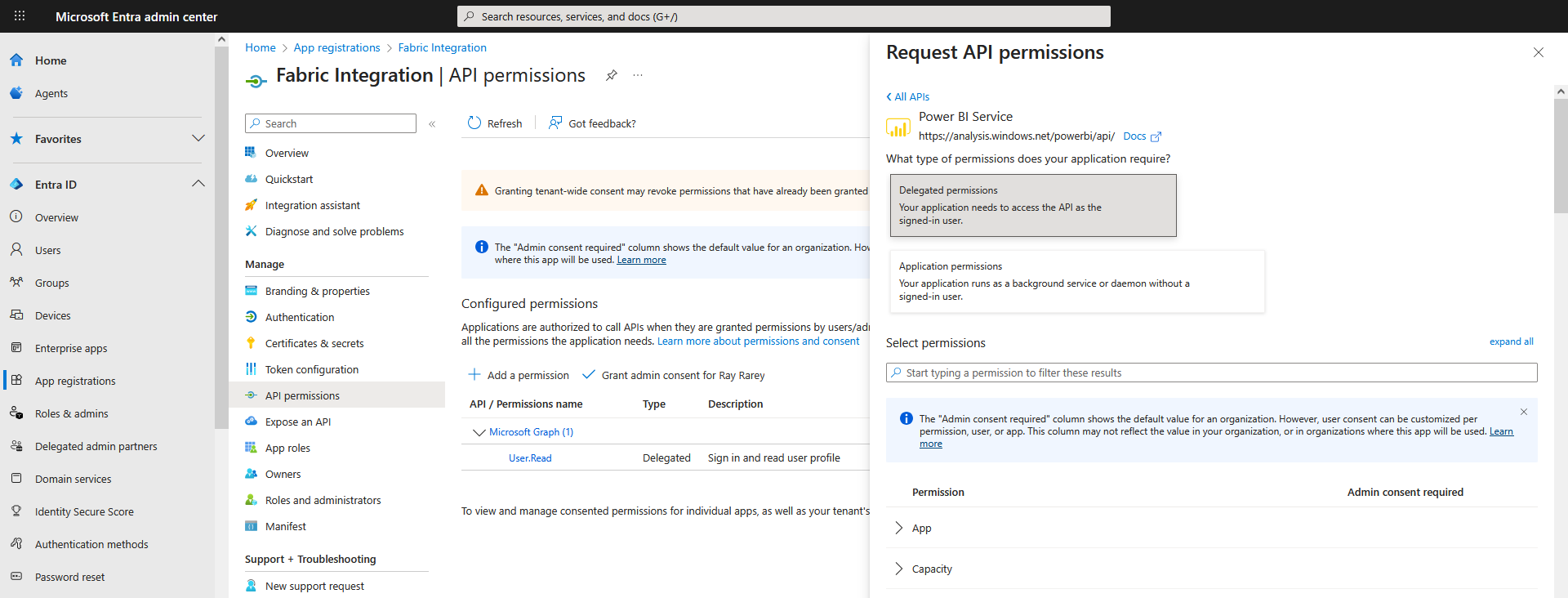
- After adding the necessary permissions, click the Grant admin consent for... button and confirm the dialog. When finished, the API permissions screen should look similar to this:
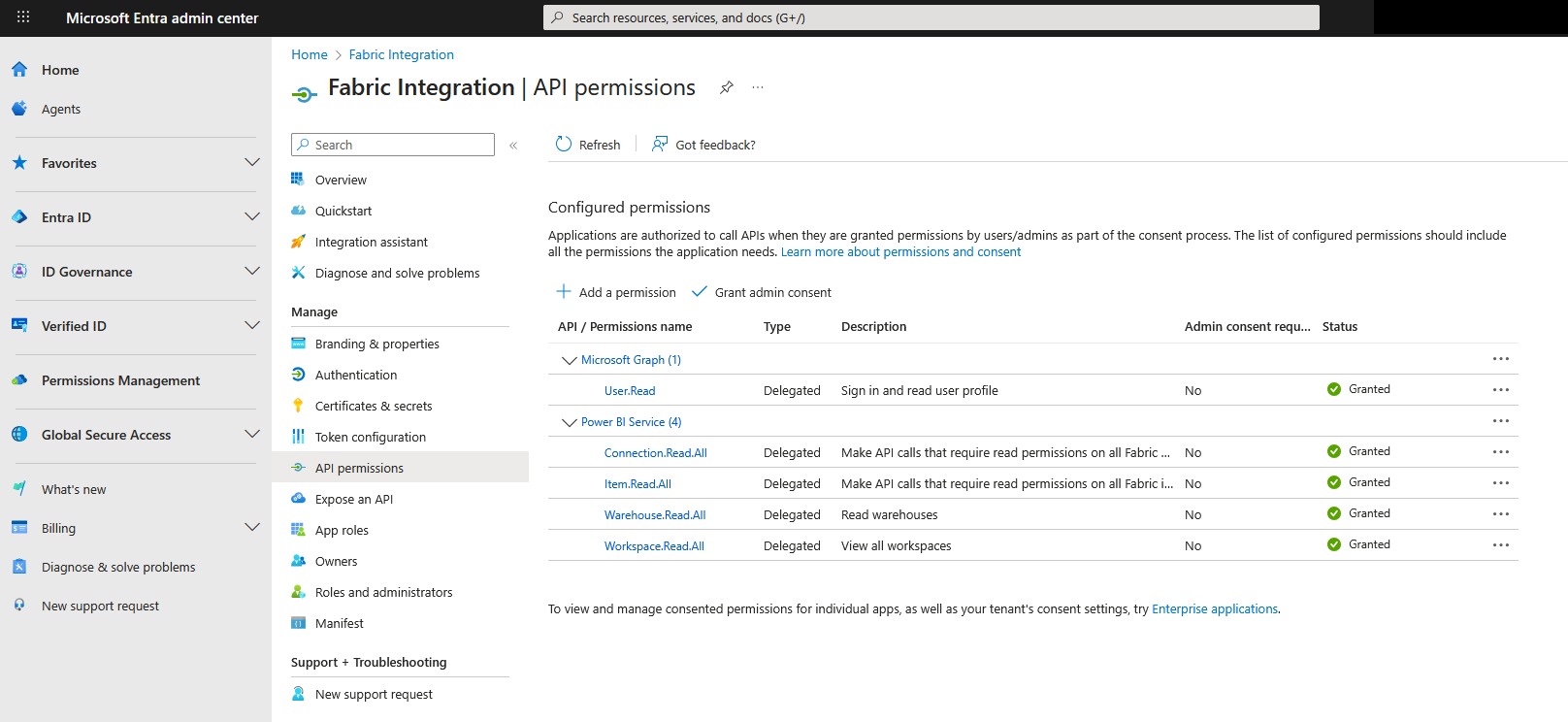
Configure Power BI
For a Microsoft Entra app to be able to access the Power BI content and APIs, a Power BI admin needs to enable service principal access in the Power BI admin portal. If you're not the admin of your tenant, get the tenant's admin to enable the Tenant settings for you.
- In the Power BI space, click on the gear icon and select Admin portal.
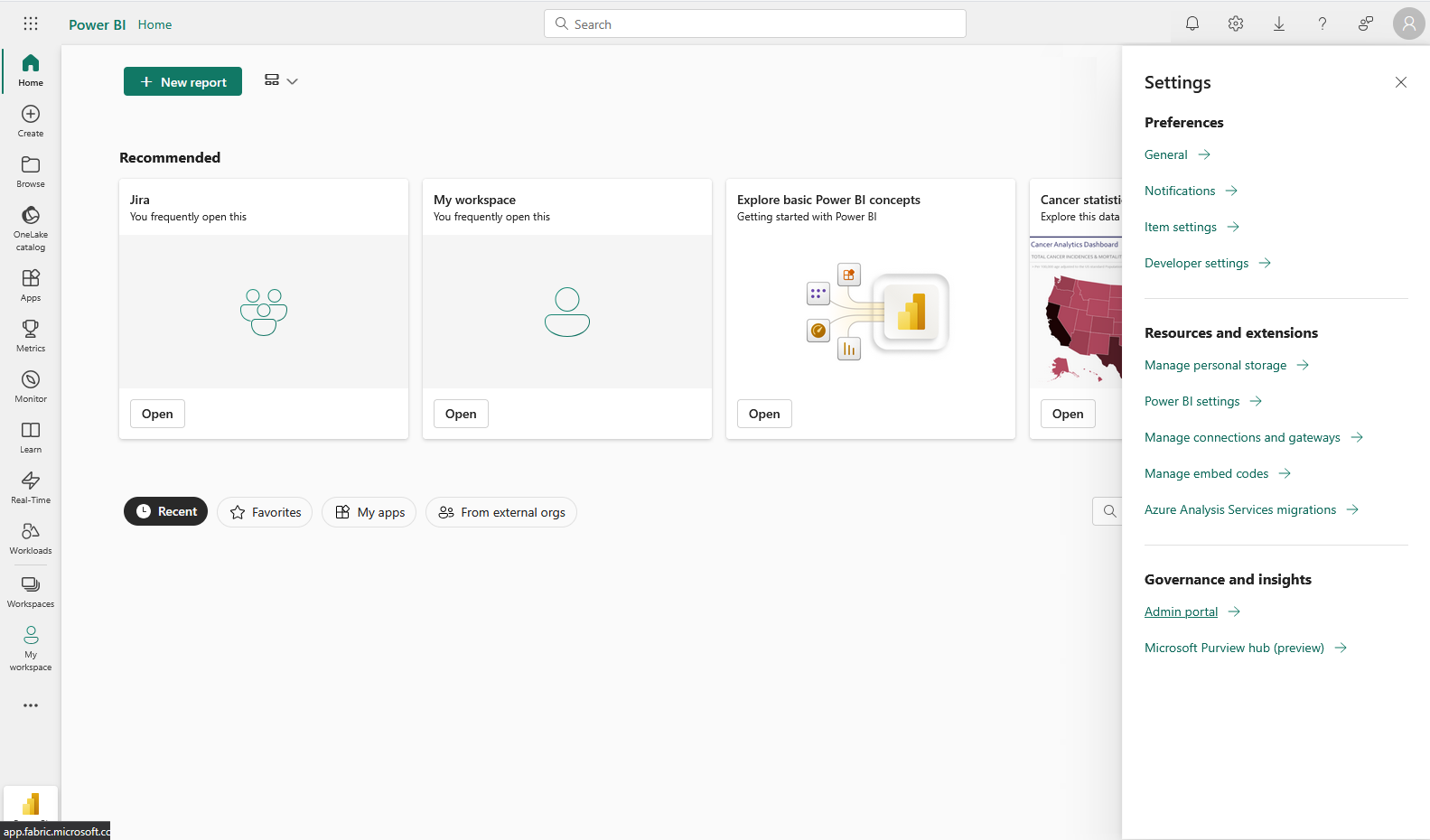
- Click Tenant settings on the left, then scroll down to the Developer settings section, and expand the Service principals can call Fabric public APIs setting. Enable this setting, apply it to the group(s) appropriate for your use case, and click the Apply button.
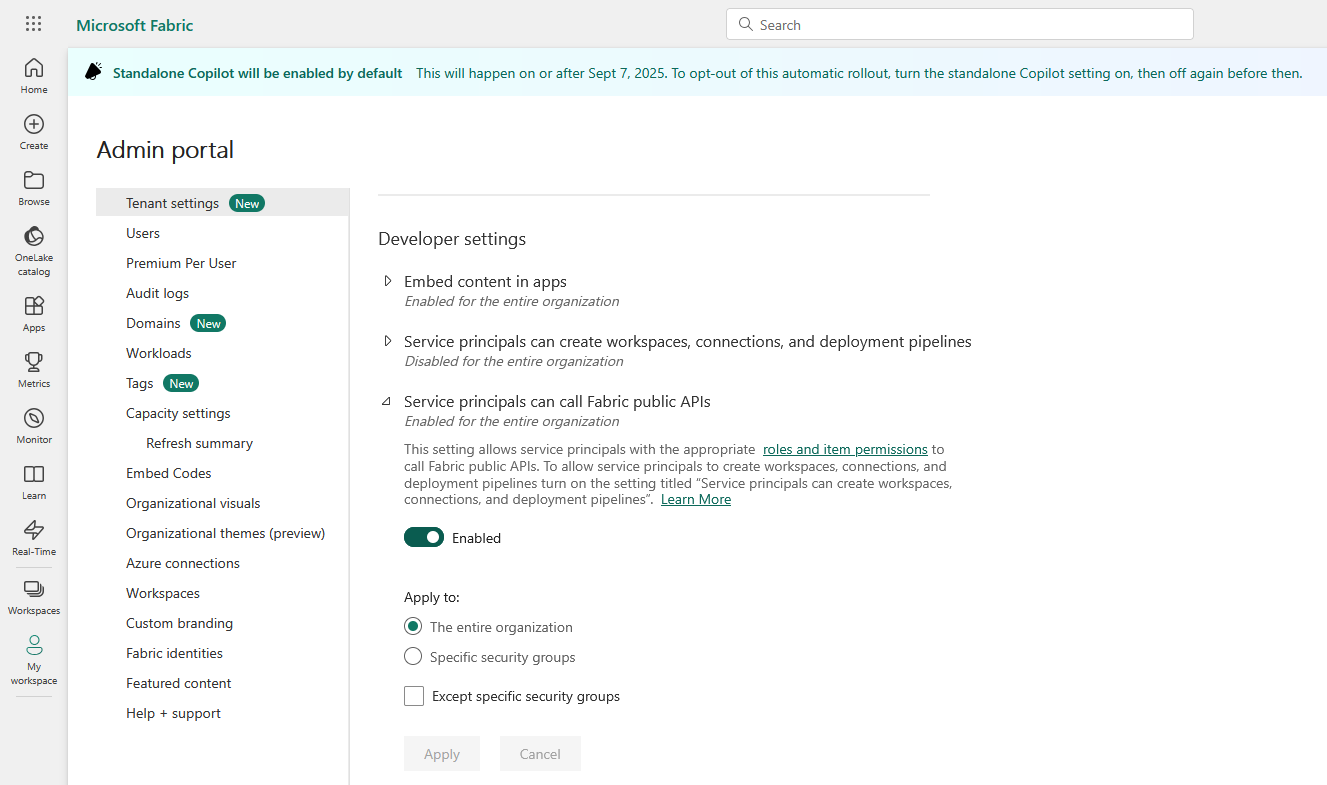
- Click on Workspaces on the left and choose the workspace you would like to use for Fabric integration. If necessary, create a new workspace.
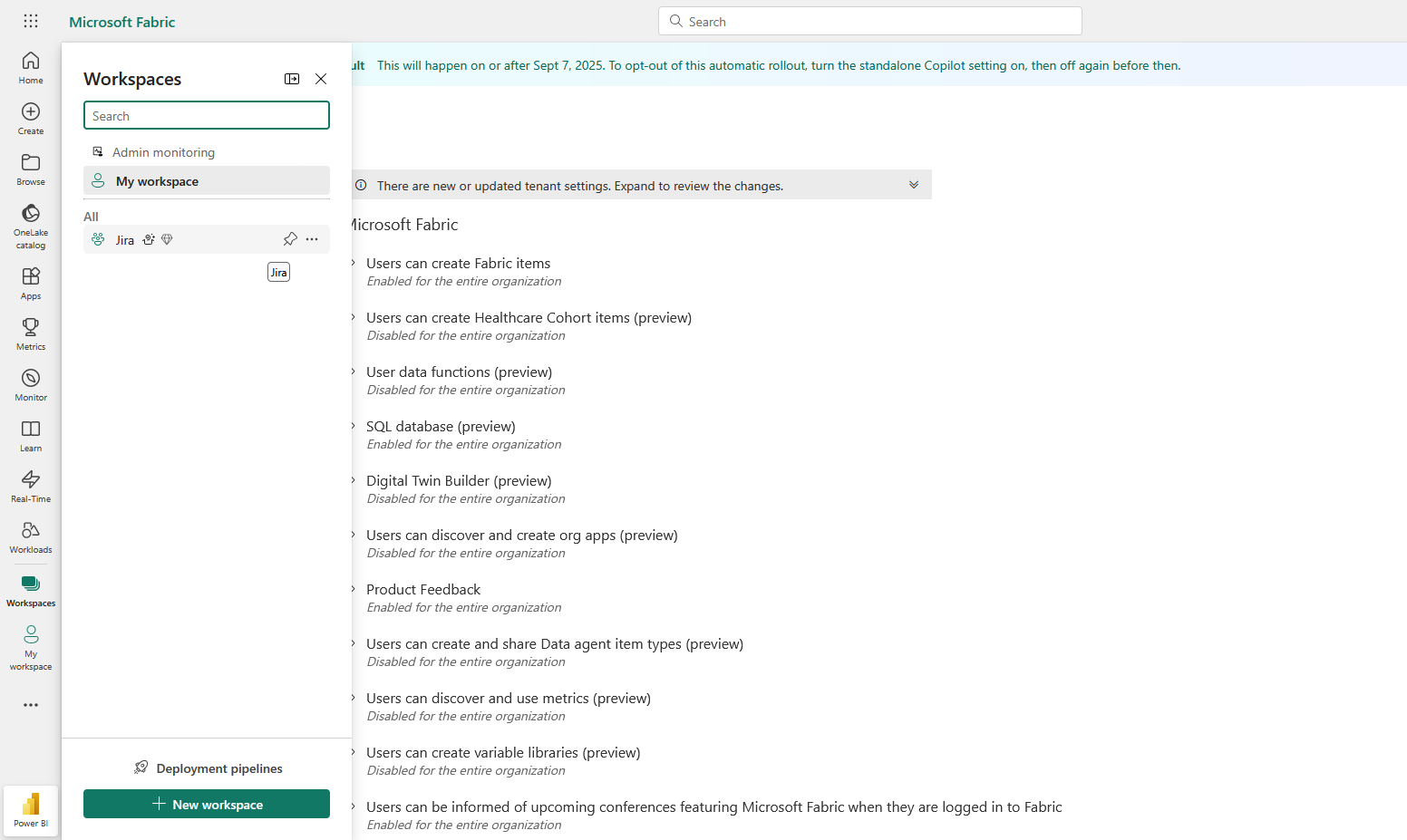
- In the Workspace view, click on the Manage access button at the top right.
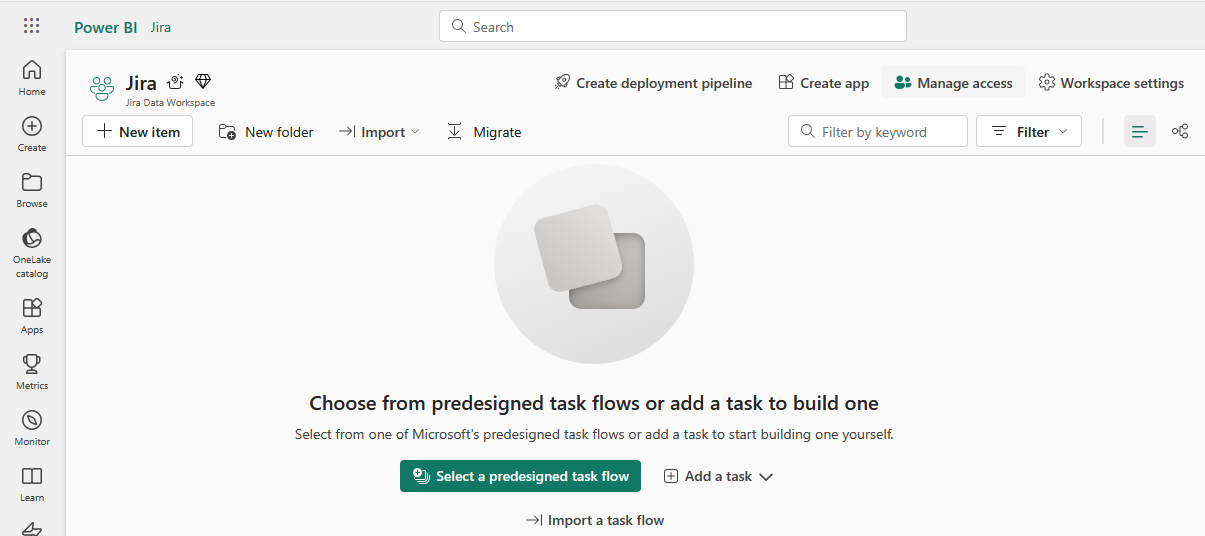
- Click the Add people or groups button, enter the name used for your new Microsoft Entra App, select the Contributor role from the drop down, and click the Add button.
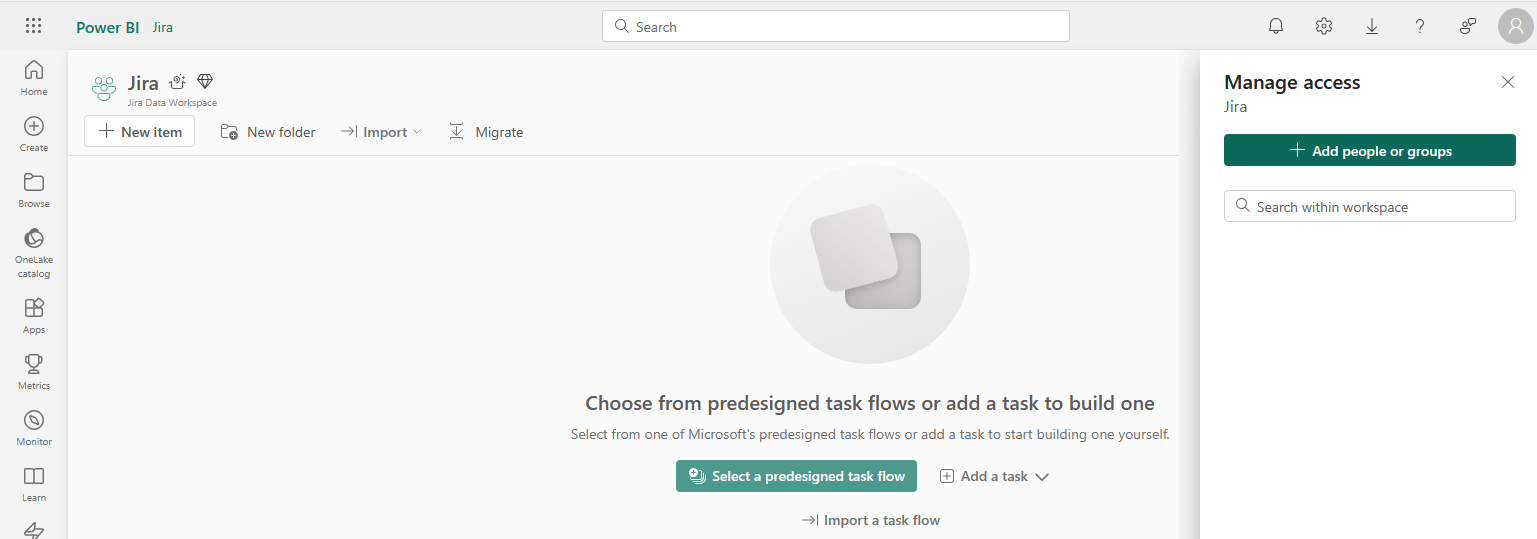
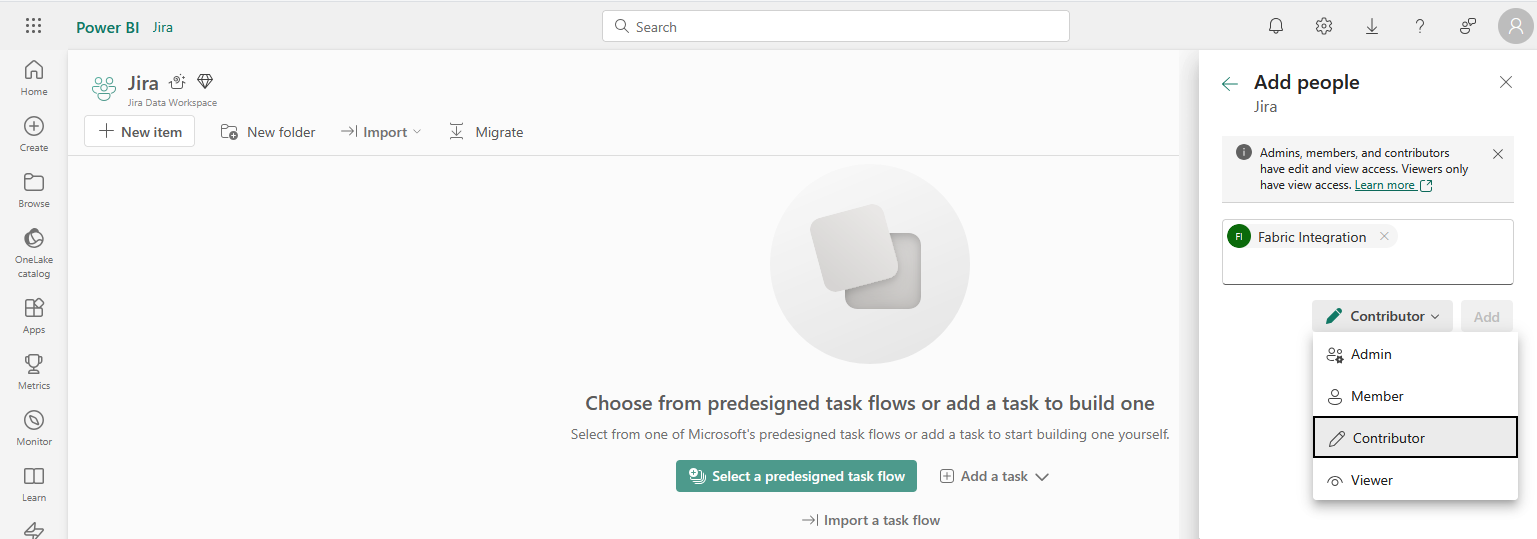
Configure the Fabric Integration App in Jira
Before starting add-on configuration, make sure you have the Tenant ID, Application ID, and Client secret value created from the Configure a new Microsoft app steps earlier.
To use the integration, you have to configure the add-on to be able to communicate with Fabric through the new app you created in the steps earlier. To configure the app, complete the following steps:
- In Jira, click on the Jira settings/gear action at the top right, and choose Configuration under the Fabric Integration heading on the left.
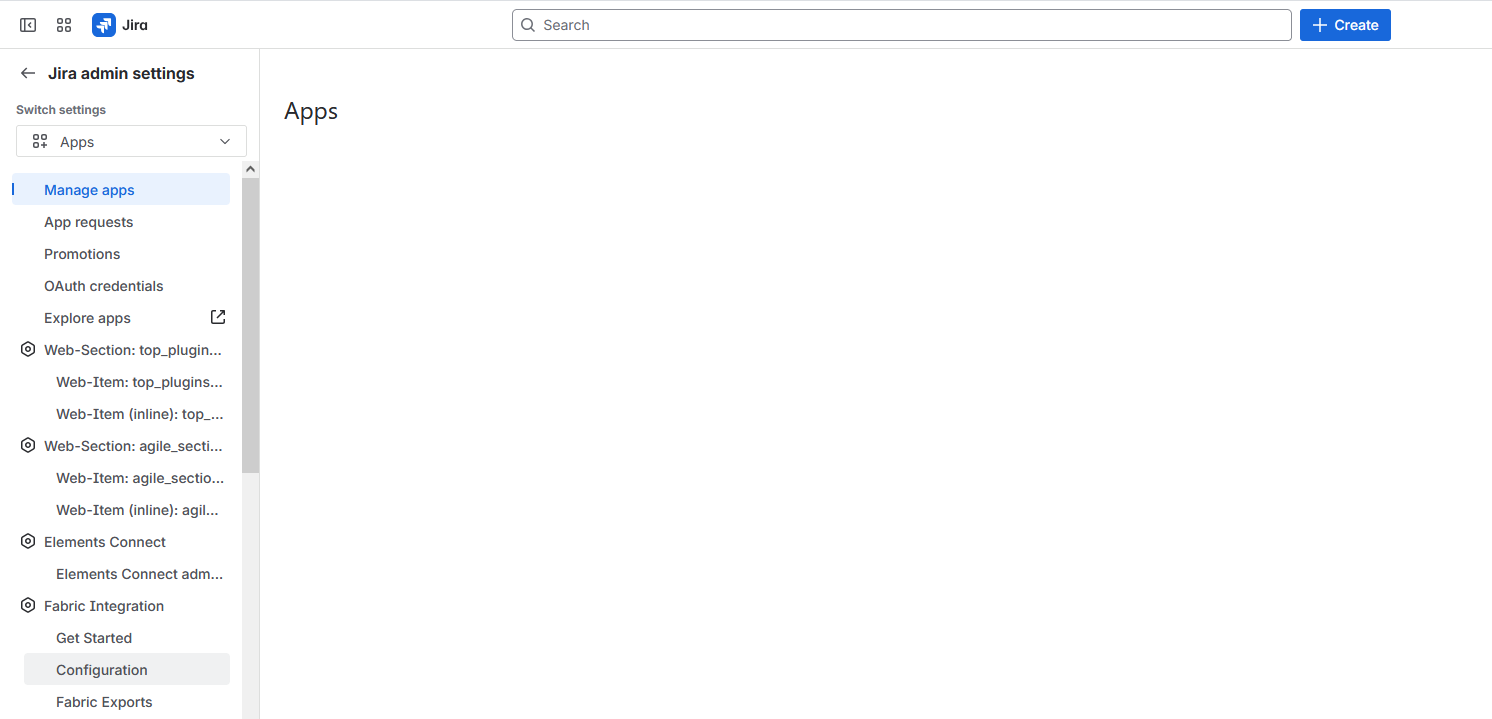
- On the Configuration screen, enter your Tenant ID, Application ID, and Application Secret value. After entering these values, a Test button will appear. Click this button to confirm that the Microsoft app and Jira app have been set up properly. If the test fails, a message describing the issue will be displayed on the screen. If you need additional help, please contact us.
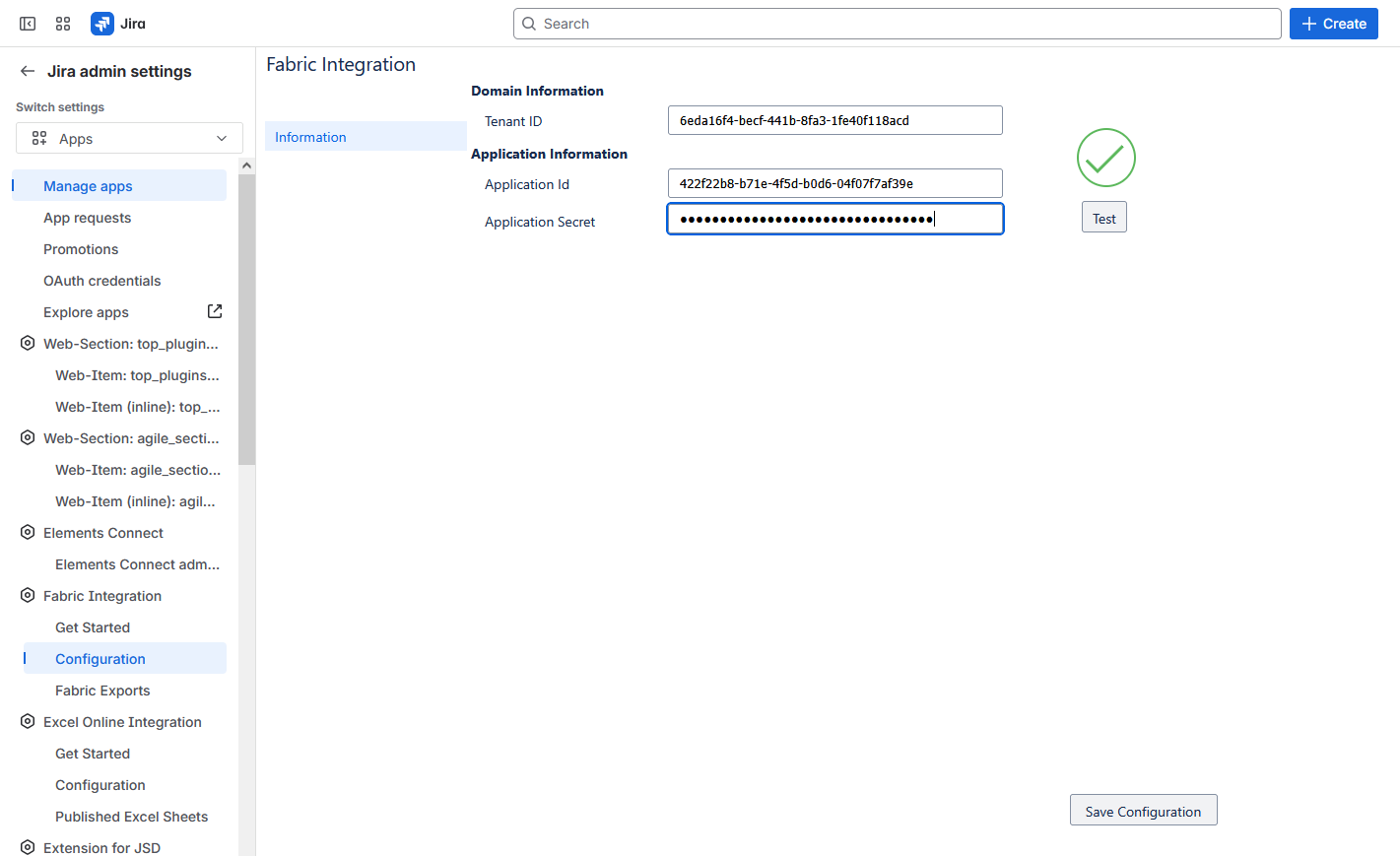
- Click the Save Configuration button.
Now the setup is complete, continue to the Jira App Configuration page for more information on configuring the app.
